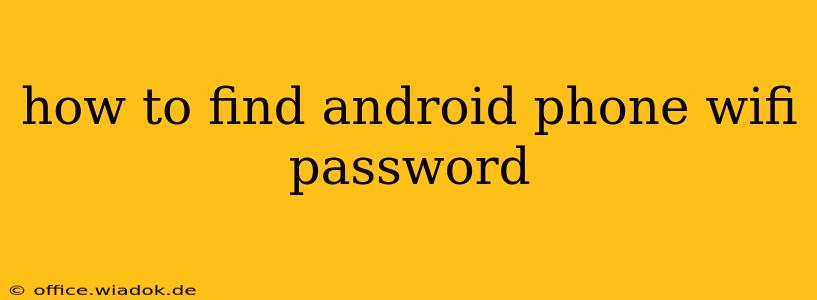Losing your WiFi password can be incredibly frustrating, especially when you need to connect new devices. Fortunately, there are several ways to find your Android phone's saved WiFi password, depending on your Android version and device manufacturer. This guide will walk you through the various methods, ensuring you're back online in no time.
Method 1: Using the WiFi Settings (Most Android Versions)
This is the most straightforward method and works on most modern Android phones. However, directly viewing the password might not be possible due to security measures. Instead, you'll usually see a QR code or a share option.
- Navigate to WiFi Settings: Open your phone's Settings app, then tap on Wi-Fi.
- Locate Your Network: Find the WiFi network you want to retrieve the password for in the list of saved networks. It will likely be listed under "Saved Networks" or a similar label.
- Access Network Details: Long-press or tap and hold the network name. You'll usually see options like "Forget Network," "Modify Network," or "Share."
- Share the QR Code or Password: Depending on your Android version and manufacturer, tapping the share icon will let you share the QR code (for easy connection on other devices) or the network password directly via other apps like email or messaging. Some manufacturers allow direct viewing. If the option isn't available, proceed to the next method.
Method 2: Using a Third-Party App (Use with Caution)
Several third-party apps claim to retrieve saved WiFi passwords. However, exercise extreme caution when using such apps. Download only from reputable sources like the Google Play Store and carefully review user reviews and permissions before installation. Malicious apps can steal your data. This method is not recommended unless other methods fail.
This method's specifics vary greatly depending on the app. Follow the app's instructions carefully.
Method 3: Checking Your Router's Configuration Page (For Network Admins)
If you're the administrator of the WiFi network, you can easily find the password on your router's configuration page.
- Access Router's IP Address: This usually found on a sticker on your router. Common IP addresses include 192.168.1.1 or 192.168.0.1.
- Open a Web Browser: Enter the IP address into your web browser's address bar.
- Login: Log in using your router's username and password (often found on the same sticker).
- Locate WiFi Settings: The exact location varies by router model but look for sections like "Wireless Settings," "WiFi Setup," or "Security." Here you'll find the WiFi password.
Important Security Note: Change your WiFi password regularly to improve your network's security. Weak or easily guessable passwords leave your network vulnerable to unauthorized access.
Why Can't I Directly See the Password?
Android's security features generally prevent direct viewing of saved passwords to protect your network security. Sharing the password or QR code is a safer alternative, reducing the risk of password compromise.
This guide provides multiple avenues to access your Android phone's saved WiFi password. Remember to prioritize security and use caution when downloading third-party apps. If you’re still having trouble, consulting your device manufacturer's support documentation might be helpful.