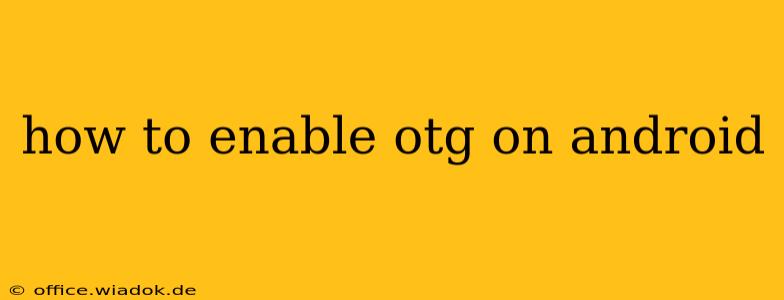Connecting peripherals like mice, keyboards, and USB drives to your Android phone or tablet is a breeze with On-The-Go (OTG) functionality. But enabling it isn't always intuitive. This comprehensive guide will walk you through the process, troubleshooting common issues, and ensuring you're ready to expand your Android device's capabilities.
What is OTG?
OTG, or On-The-Go, is a USB standard that lets you connect USB devices directly to your Android device without the need for a computer. This opens up a world of possibilities, from using a USB keyboard for easier typing to accessing files stored on a flash drive.
Checking for OTG Support
Before you begin, it's crucial to verify that your Android device supports OTG. Not all devices do.
- Check your device's specifications: Look in your phone's or tablet's user manual or online specifications. The manufacturer will explicitly state whether OTG is supported. Search for terms like "USB OTG," "On-The-Go," or "USB host."
- Look for a USB OTG port: Some devices have a dedicated OTG port, usually a standard USB-A port (the larger rectangular type). However, many modern devices use the standard charging port (USB-C or Micro-USB) for OTG functionality.
- Use a USB OTG checker app: Several free apps on the Google Play Store can detect whether your device supports OTG. These apps test the USB host capability of your device.
Enabling OTG (If Necessary)
In most cases, OTG is enabled by default on Android devices that support it. You only need to take action if you're experiencing connection issues or if the manufacturer explicitly mentions an OTG toggle switch in the settings.
-
No Settings Needed: For many devices, simply plugging in a USB OTG cable and connecting your peripheral will work automatically. Android will usually detect the connected device and prompt you to take action, such as opening a file explorer to view the contents of a flash drive.
-
Checking Developer Options (Rare Cases): In rare instances, an OTG toggle might be hidden within the "Developer options" menu. To access this:
- Go to Settings > About phone/tablet.
- Tap on Build number seven times. This will unlock the Developer options.
- Go back to the main Settings menu and you should now see Developer options.
- Open Developer options and look for an OTG setting. It might be labelled differently (e.g., "USB Debugging"). If present, enable it. Note: enabling USB Debugging can pose security risks; disable it when not actively troubleshooting.
Troubleshooting OTG Connection Issues
If your device supports OTG but you're still having trouble, try these troubleshooting steps:
- Use a different USB cable: Ensure the OTG cable is properly connected to both your device and the peripheral. Try a different cable to rule out a faulty cable.
- Use a different USB device: Test with several different USB devices to determine whether the problem lies with the device or your connection.
- Restart your device: A simple restart can often resolve software glitches that might be interfering with OTG functionality.
- Check for driver updates: While less common on Android, outdated drivers might prevent a proper connection. However, Android generally handles driver installations automatically.
- Check for power issues: Some devices may need sufficient power to operate OTG functionality, especially when using power-hungry peripherals. Try charging your device fully before connecting peripherals.
Using OTG with Different Peripherals
Once OTG is enabled, connecting different peripherals usually involves simple plug-and-play functionality:
- USB Flash Drives: Android will typically automatically mount the drive, allowing you to access its contents through a file manager.
- Mice and Keyboards: These will generally work immediately, providing a more comfortable input method than the touchscreen.
- Cameras: You can transfer photos and videos directly from your camera. However, compatibility may vary depending on the camera model.
- Game controllers: Many game controllers support OTG, enhancing your mobile gaming experience.
By following these steps and troubleshooting tips, you should be able to successfully enable and utilize OTG on your Android device. Remember to always consult your device's manual for specific instructions and compatibility information.