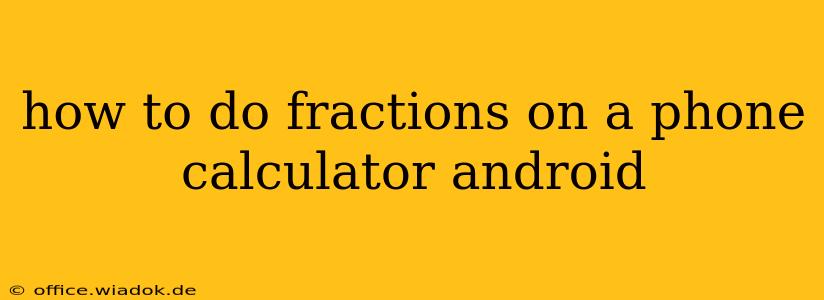Android phones offer several ways to handle fractions, depending on your calculator app and Android version. This guide will walk you through the most common methods, ensuring you can confidently tackle fractional calculations on your device.
Method 1: Using the Standard Calculator App
Most Android phones come pre-installed with a basic calculator app. While its functionality may seem limited, it can handle fractions surprisingly well, albeit indirectly. You need to convert fractions into decimal equivalents before performing calculations.
Converting Fractions to Decimals:
- Understand the Fraction: A fraction, such as ¾, represents a division problem: 3 ÷ 4.
- Perform the Division: Enter the numerator (top number) into your calculator, then press the division symbol (÷), followed by the denominator (bottom number). For ¾, you'd enter
3 ÷ 4 =. The calculator will display the decimal equivalent (0.75).
Performing Calculations with Decimal Equivalents:
Once you have converted your fractions to decimals, you can perform addition, subtraction, multiplication, and division as usual. Remember to convert your final decimal answer back to a fraction if needed (explained below).
Method 2: Utilizing Scientific Calculator Apps
Android's Google Play Store offers many free and paid scientific calculator apps with enhanced features. These apps usually provide a more intuitive way to handle fractions. Look for apps that feature fraction notation (e.g., displaying fractions like ⅓ or ⅝).
Features to Look For:
- Fraction Input: The ability to enter fractions directly using a dedicated fraction symbol or a format like "1/2".
- Fraction Output: The app should display results as fractions wherever possible, rather than solely decimals.
- Mixed Number Support: Support for mixed numbers (e.g., 1 ½) is crucial for more complex calculations.
Using a Scientific Calculator App (General Steps):
- Download and Install: Choose a well-rated scientific calculator app from the Google Play Store.
- Enter Fractions: Use the app's features to input fractions directly. The specific input method will depend on the app's interface.
- Perform Calculations: Perform your desired mathematical operations (addition, subtraction, multiplication, division).
- Interpret Results: The app will usually display the results as fractions or mixed numbers, whenever feasible.
Method 3: Manual Conversion & Back-Conversion (For Complex Calculations)
For more intricate problems, manually converting fractions to decimals and back can be more efficient.
Converting Decimals to Fractions:
Let's say your decimal result is 0.625. Here's how to convert it back to a fraction:
- Place the decimal over 1: Write the decimal as a fraction: 0.625/1.
- Multiply the numerator and denominator: Multiply both the numerator and denominator by a power of 10 (10, 100, 1000, etc.) that removes the decimal. In this case, multiply by 1000: (0.625 * 1000) / (1 * 1000) = 625/1000.
- Simplify the fraction: Reduce the fraction to its simplest form by finding the greatest common divisor (GCD) of the numerator and denominator. The GCD of 625 and 1000 is 125. Divide both by 125: 625/125 = 5 and 1000/125 = 8. Therefore, 0.625 = ⅝.
Conclusion
While the standard Android calculator might require a workaround, utilizing the decimal equivalent method or employing a dedicated scientific calculator app significantly streamlines the process of performing calculations involving fractions. Choose the method that best suits your comfort level and the complexity of your calculations. Remember to always double-check your work, especially when dealing with manual conversions.