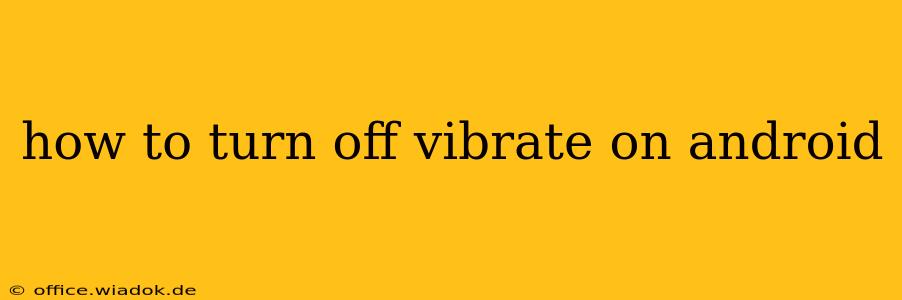Are you tired of your Android phone buzzing incessantly? Constant vibrations can be distracting, annoying, and even disruptive. This comprehensive guide will walk you through several methods to disable vibration on your Android device, ensuring a more peaceful and focused experience. We'll cover various Android versions and phone models, providing solutions that work across the board.
Understanding Android Vibration Settings
Before diving into the specifics, it's important to understand that Android's vibration settings aren't always unified. Vibrations can be triggered in various scenarios, each with its own control. We'll address these common areas:
1. Turning Off General Vibrations:
This setting controls whether your phone vibrates when receiving notifications, calls, or during other system events. The exact location of this setting might differ slightly depending on your Android version and phone manufacturer's custom skin (e.g., Samsung One UI, Xiaomi MIUI). However, the general steps remain consistent:
- Step 1: Access Settings: Find and tap the "Settings" icon (usually a gear or cogwheel) on your home screen or app drawer.
- Step 2: Navigate to Sound and Vibration: Look for options like "Sound & vibration," "Notifications," "Sounds," or similar. The exact wording varies across devices.
- Step 3: Locate Vibration Settings: Once inside, you'll find settings related to vibration. This might be a single toggle for "Vibrate" or several options for different notification types (calls, messages, etc.).
- Step 4: Disable Vibration: Simply toggle the "Vibrate" switch to the OFF position. If you see separate settings for calls, messages, and other notifications, disable vibration for each individually.
2. Turning Off Vibrate on Ring:**
Many Android phones allow you to separate vibration settings for incoming calls. This is particularly useful if you want your phone to ring but not vibrate.
- Follow steps 1 and 2 above.
- Look for specific call settings: Instead of a general "Vibrate" toggle, you might find options specifically for "Vibrate on Ring" or similar. Disable this setting to eliminate vibrations during incoming calls while keeping the ringer enabled.
3. Managing Vibration for Individual Apps:
Many apps send notifications that trigger vibrations. You can fine-tune these individually:
- Step 1: Access App Notifications: Within the "Settings" menu (often under "Notifications" or "Apps"), you'll usually find a section to manage app notifications.
- Step 2: Select the App: Choose the app whose vibrations you wish to disable.
- Step 3: Customize Notification Settings: You'll likely see options to control notification sounds, badges, and, importantly, vibrations. Toggle the vibration setting to OFF for that specific app.
4. Troubleshooting: Persistent Vibrations
If you've disabled all relevant vibration settings and your phone continues to vibrate, try these troubleshooting steps:
- Check for updates: Ensure your phone's operating system and apps are up-to-date. Sometimes, bugs can cause unexpected vibrations.
- Restart your phone: A simple restart can often resolve temporary software glitches.
- Check for third-party apps: Some apps might override system settings. Try temporarily disabling recently installed apps to see if one is the culprit.
- Factory reset (last resort): If the problem persists, consider performing a factory reset. Back up your data before doing this.
Beyond the Basics: Advanced Vibration Customization
Some Android phones offer advanced vibration customization:
- Vibration intensity: Adjust the strength of the vibration.
- Vibration patterns: Create or select custom vibration patterns for different notifications.
These options are usually found within the sound and vibration settings menu. Explore your phone's settings thoroughly to uncover these advanced customization features.
By following these steps and troubleshooting tips, you can effectively silence those unwanted Android vibrations and create a more serene mobile experience. Remember that the exact location of settings might vary slightly based on your Android version and phone manufacturer. If you encounter any difficulties, refer to your phone's user manual or search online for specific instructions related to your phone model.