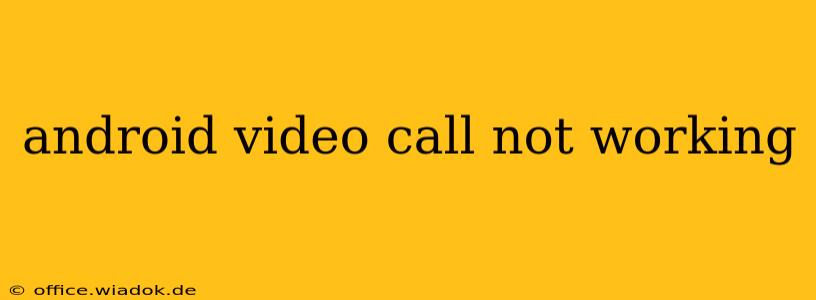Is your Android video call refusing to connect? Frustrating, right? This comprehensive guide will walk you through troubleshooting common issues that prevent successful video calls on your Android device. We'll cover everything from basic checks to advanced solutions, helping you get back to connecting with loved ones and colleagues seamlessly.
Preliminary Checks: The Basics
Before diving into complex solutions, let's start with the simplest checks:
- Network Connectivity: This is the most frequent culprit. Ensure you have a stable internet connection. Try switching between Wi-Fi and mobile data to see if one works better. A weak signal or intermittent connection will significantly impact video call quality and even prevent calls altogether. Check your signal strength indicator.
- Sufficient Data/Bandwidth: Video calls are bandwidth-intensive. If you're on a limited data plan, you might be exceeding your allowance. Consider using Wi-Fi for video calls to conserve mobile data.
- App Permissions: Make sure the video calling app (e.g., WhatsApp, Zoom, Google Meet) has the necessary permissions enabled. This includes camera, microphone, and storage access. Check your phone's settings under "Apps" or "Permissions."
- App Updates: Ensure your video calling app is up-to-date. Outdated apps can contain bugs that disrupt functionality. Check your app store for updates.
- Restart Your Phone: A simple restart can often resolve temporary software glitches. Power off your device completely, wait a few seconds, then power it back on.
- Restart Your Router/Modem: If you're using Wi-Fi, restarting your router can resolve network connectivity issues. Unplug it, wait 30 seconds, plug it back in, and wait for it to fully reboot.
- Check for System Updates: An outdated Android operating system can also cause compatibility issues. Make sure your device is running the latest version of Android.
Advanced Troubleshooting Steps
If the basic checks didn't resolve the issue, let's move to more advanced troubleshooting steps:
Camera and Microphone Issues:
- Camera Access: Verify the camera is working correctly by using the native camera app. If the camera app doesn't work, there might be a hardware problem with your camera.
- Microphone Access: Similarly, test the microphone using a voice recorder app. If the audio isn't recording properly, check for obstructions or potential hardware issues with the microphone.
- Camera/Microphone Selection: Some apps allow you to select specific cameras and microphones. Ensure the correct devices are selected within your video calling app's settings.
- Clean the Lenses: Dust or smudges on your camera or microphone lenses can interfere with proper functionality. Gently clean them with a soft, microfiber cloth.
App-Specific Troubleshooting:
- Clear App Cache and Data: Corrupted cache data can sometimes cause app malfunctions. Go to your Android's app settings, find the video calling app, and clear its cache and data. Note: This will remove any stored data within the app.
- Reinstall the App: If clearing the cache and data doesn't work, try reinstalling the video calling app. This will remove any corrupted installation files.
- Check App Reviews and Forums: Online forums and app store reviews can provide insight into known bugs or issues affecting the specific video calling app you're using.
Network-Related Issues:
- Check Firewall Settings: A firewall on your router or device might be blocking the app from accessing the internet. Temporarily disable the firewall to check if this is the problem. Remember to re-enable it afterward.
- VPN Interference: If you're using a VPN, try disabling it. VPNs can sometimes interfere with video call connections.
- Contact Your Internet Provider: If you suspect a problem with your internet service, contact your internet service provider for assistance.
Hardware Considerations:
If none of the above solutions work, there might be a hardware problem with your device. Consider:
- Faulty Camera or Microphone: A malfunctioning camera or microphone will prevent video and/or audio from working during calls. Professional repair may be necessary.
- Device Damage: Physical damage to your phone could also be contributing to the issue.
Conclusion:
Troubleshooting a non-working video call on Android requires a systematic approach. By following these steps, you should be able to identify and resolve the underlying cause. Remember to start with the simplest solutions and move to more advanced steps as needed. If the problem persists after trying all these steps, seeking professional repair for your device may be necessary.