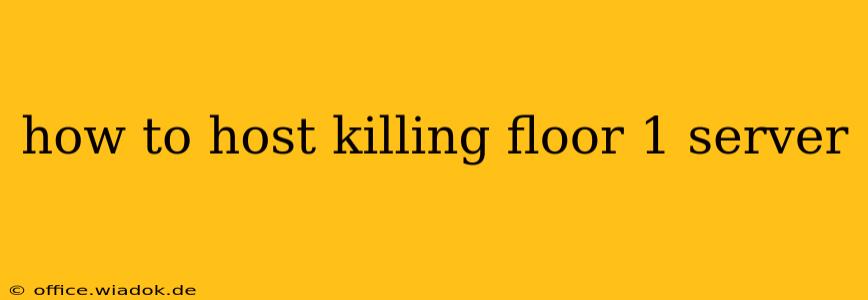Hosting your own Killing Floor 1 server opens up a world of possibilities. You can customize game settings, invite friends for private matches, and experience the thrill of the Zed-filled action on your terms. This guide provides a step-by-step process for setting up your KF1 server, covering everything from system requirements to configuration options.
System Requirements and Software
Before diving in, ensure your system meets the minimum requirements. While KF1 isn't incredibly demanding, a stable connection and sufficient resources are crucial for a smooth server experience.
- Operating System: Windows (most commonly used, though Linux options exist with more technical setup)
- Processor: A modern multi-core processor is recommended for optimal performance. A quad-core processor is a good starting point.
- RAM: At least 4GB of RAM, though 8GB or more is highly recommended for smoother gameplay, especially with many players.
- Hard Drive Space: Sufficient space to install the game server files (around 5-10GB, depending on versions and updates).
- Internet Connection: A stable, high-speed internet connection with sufficient upload bandwidth. The amount of upload bandwidth needed depends on the number of players.
Software Needed:
- Killing Floor 1 Dedicated Server: This is the core component—you'll need to acquire this separately from the client game. The specific method of acquiring this depends on where you originally purchased the game (Steam, GOG, etc.). This is usually accessible through the game's installation files or through the game publisher's website.
- A Server Hosting Provider (Optional): While you can host the server on your own computer, a dedicated server hosting provider offers better stability and uptime. Many providers offer affordable options specifically for game servers. Research different providers to compare prices, locations, and features.
Setting Up Your Killing Floor 1 Server
The steps involved will vary slightly depending on whether you're hosting on your own computer or using a dedicated server.
Hosting on Your Own PC
-
Install the Dedicated Server: Locate and install the Killing Floor 1 dedicated server files. The exact location and method vary depending on how you obtained the game. The installation process should be relatively straightforward.
-
Configure the Server: Once installed, you'll find a configuration file (often a
.inifile). This file allows you to customize various aspects of your server, such as:- Server Name: Give your server a memorable name.
- Map Rotation: Choose the maps you want players to experience.
- Difficulty: Set the difficulty level for the game.
- Game Modes: Select the game modes you want to allow.
- Max Players: Specify the maximum number of players your server can accommodate.
- Password (Optional): Protect your server with a password to restrict access.
-
Start the Server: Execute the server application. You'll likely need to run it from a command prompt or terminal, potentially using specific parameters to launch it correctly. Check the game's documentation for detailed instructions.
-
Connect and Test: Connect to your server using the IP address of your computer. This IP address will typically be your local IP (e.g., 192.168.1.100) if hosting locally. If you want others to connect remotely, you’ll need to configure your router to forward the correct port (usually 7272 for KF1), and use your public IP address. Testing is crucial to identify and correct any configuration issues.
Hosting on a Dedicated Server
-
Choose a Hosting Provider: Select a server hosting provider that meets your needs and budget.
-
Install the Server: Follow the provider’s instructions for installing the Killing Floor 1 dedicated server on their platform.
-
Configure and Manage: Access the server’s control panel provided by the hosting provider. Use the panel to configure the server settings (similar to the steps described in the "Hosting on Your Own PC" section). Most providers offer a user-friendly interface for managing your server.
-
Connect and Test: Use the server's IP address (provided by your hosting provider) to connect and test the server.
Troubleshooting Common Issues
- Connection Problems: Ensure your ports are properly forwarded on your router. Check your firewall settings to make sure they aren't blocking the server.
- Configuration Errors: Carefully review your configuration file for any typos or incorrect settings.
- Game Crashes: Ensure your server meets the minimum system requirements. Update the server files to the latest version.
Advanced Server Management
Once your server is running smoothly, you might consider exploring advanced management options. This could include:
- Plugins: Some communities offer plugins to enhance your server's features. However, carefully research any plugins before installing them to ensure they are safe and compatible with your server version.
- Regular Backups: Create regular backups of your server's configuration and data to prevent data loss.
- Monitoring Tools: Use monitoring tools to track server performance and identify potential problems proactively.
By following these steps, you can successfully host your own Killing Floor 1 server and enjoy a personalized gaming experience with friends. Remember to consult the official Killing Floor 1 documentation and community forums for the most up-to-date information and support.