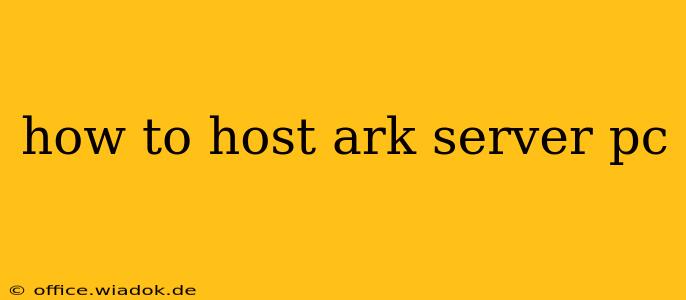Hosting your own ARK: Survival Evolved server on your PC opens up a world of possibilities for customized gameplay and dedicated playtime with friends. This guide will walk you through the entire process, from choosing the right hardware to managing your server's settings.
Choosing Your Hardware: The Foundation of Your ARK Server
Before you even think about installing the server software, you need to assess your hardware. ARK servers are resource-intensive, demanding significant processing power, RAM, and storage space. Here's a breakdown of what you'll need:
Minimum Requirements:
- Processor: A modern quad-core processor (or better) is the bare minimum. An i5 or Ryzen 5 processor is recommended. Older or less powerful CPUs will struggle, leading to lag and poor performance.
- RAM: At least 8GB of RAM, but 16GB is strongly recommended, especially if you plan on hosting a large number of players or using many mods. More RAM equates to smoother gameplay and better stability.
- Storage: You'll need sufficient hard drive space. The game itself takes up several gigabytes, and the server's save files will continue to grow with playtime. An SSD is highly recommended for improved load times and overall performance. A minimum of 100GB of free space is advisable, more is better.
- Operating System: Windows 10 (64-bit) is the most common and compatible OS for running ARK servers.
Recommended Specifications:
- Processor: An i7 or Ryzen 7 processor or better will provide a much smoother and more stable experience, particularly for larger servers.
- RAM: 16GB or 32GB of RAM is ideal for optimal performance and to prevent lag even with high player counts or resource-intensive mods.
- Storage: A fast NVMe SSD is highly recommended for minimized load times and enhanced server responsiveness. Allocate at least 200GB of free space.
- Internet Connection: A stable and high-speed internet connection with sufficient upload bandwidth is crucial for a smooth multiplayer experience. Consider your upload speed as a primary factor – this impacts how players connect and experience the game.
Software Setup: Installing and Configuring Your ARK Server
Once you have the hardware in place, it's time to install the server software. This involves several steps:
1. Downloading the Server Files:
You'll need to download the official ARK dedicated server files from Steam. This requires owning the game itself on Steam.
2. Extracting the Files:
Once downloaded, extract the contents of the archive to a designated location on your hard drive. Choose a location with ample space, remembering the growing save file sizes.
3. Configuring the Server Settings:
The heart of server management lies within the configuration files. These files (.ini files) control everything from server name and password to map selection and game rules. Carefully reviewing and modifying these settings is vital for customizing your server experience. Key configuration files to understand include Game.ini, GameUserSettings.ini, and ShooterGameServerSettings.ini. Extensive documentation is available online to guide you through these settings.
4. Running the Server:
Once the configuration files are to your liking, run the server executable (usually ShooterGameServer.exe). This will start the server and begin the initialization process. You'll see messages in the console window indicating the server's status.
Post-Setup Optimization and Maintenance
After successfully launching your server, there are a few critical steps for optimization and ongoing maintenance:
Regular Backups:
Regularly back up your server's save files. This prevents data loss in case of crashes or unexpected issues. This is absolutely crucial, as losing progress can be incredibly frustrating.
Monitoring Server Performance:
Monitor your server's performance using the console logs and performance monitoring tools. Identify potential bottlenecks and make adjustments as needed.
Updating the Server:
Keep your server software updated to the latest version to ensure compatibility, bug fixes, and access to new features.
Troubleshooting Common Issues
Expect some hiccups along the way. Common problems include:
- Lag and Performance Issues: This usually points to insufficient hardware or network issues.
- Connection Problems: Check your firewall settings and ensure your server's port is correctly forwarded.
- Crashing: Check the server's log files for error messages which can provide clues to the problem.
By following this guide, you'll be well on your way to hosting your own successful ARK server on your PC. Remember, patience and a methodical approach are key to a smooth and enjoyable experience for you and your players.