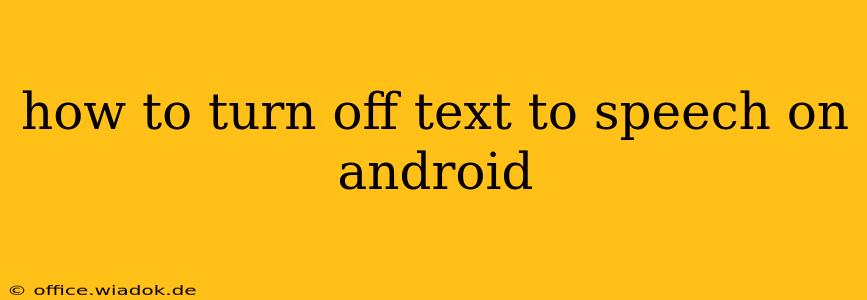Android's text-to-speech (TTS) feature is incredibly useful for visually impaired users or anyone who prefers to have their digital content read aloud. However, sometimes you might want to disable it, perhaps to conserve battery life or simply because you prefer reading yourself. This guide will walk you through turning off TTS on your Android device, regardless of your phone's manufacturer or Android version. We'll cover various scenarios and troubleshooting steps to ensure you achieve the desired outcome.
Understanding Android's Text-to-Speech Settings
Before diving into the specifics, it's important to understand that Android manages TTS through its accessibility settings. This means the exact steps might vary slightly depending on your Android version and phone's custom skin (e.g., Samsung One UI, MIUI). However, the core principles remain the same. The TTS engine itself can also be managed separately from its overall activation.
Method 1: Disabling Text-to-Speech Globally
This method completely disables the TTS function across all applications. This is the most straightforward way to turn off text-to-speech entirely.
-
Access Settings: Open your device's settings menu. This is usually represented by a gear or cogwheel icon.
-
Locate Accessibility: Find the "Accessibility" setting. This is usually found under "System" or a similarly named category.
-
Find Text-to-Speech Settings: Look for "Text-to-speech output," "Text-to-speech," or a similarly worded option within the Accessibility menu. The exact naming may vary.
-
Disable the TTS Engine: Once located, you'll likely see a toggle switch or option to disable the TTS functionality. Toggle the switch to the "Off" position. You might also see options to select different TTS engines; disabling the currently selected one will usually stop all TTS output.
-
Restart your device (Optional): While not strictly necessary, restarting your Android device can sometimes help ensure the changes take effect properly.
Method 2: Managing Individual App Permissions
Sometimes, a specific app might be using the TTS feature without your knowledge. To address this, you can manage individual app permissions:
-
Open Settings: Navigate to your device's settings menu.
-
Find Apps or Applications: Locate the "Apps" or "Applications" section.
-
Select the App: Choose the application you suspect is using TTS.
-
Check Permissions: Look for "Permissions" or a similar option within the app's settings.
-
Manage TTS Permission: Check if the app has permission to access TTS services. If so, you can revoke this permission. This will prevent that specific app from utilizing text-to-speech.
Method 3: Addressing Persistent Issues
If you've followed the previous steps and TTS is still active, consider these troubleshooting steps:
-
Check for Updates: Ensure your Android operating system and any relevant apps are updated to the latest versions. Updates often include bug fixes that can resolve TTS problems.
-
Clear Cache and Data: Clearing the cache and data for the accessibility services can sometimes resolve issues. This usually involves going to your Apps settings, selecting the accessibility app (or possibly the Google Text-to-Speech app), and then choosing "Storage" or "Clear Data." Warning: Clearing data will reset your accessibility settings, so be prepared to reconfigure them.
-
Factory Reset (Last Resort): A factory reset is a drastic measure but can resolve persistent software issues. Remember to back up your important data before proceeding.
Choosing a Different TTS Engine (Optional)
If you simply want to switch to a different text-to-speech engine instead of completely disabling it, you'll usually find this option within the same Text-to-speech settings menu described in Method 1. You can select a different engine from the list provided.
By following these steps, you should be able to successfully turn off text-to-speech on your Android device. Remember to consult your phone's user manual or online support resources if you encounter any specific challenges.