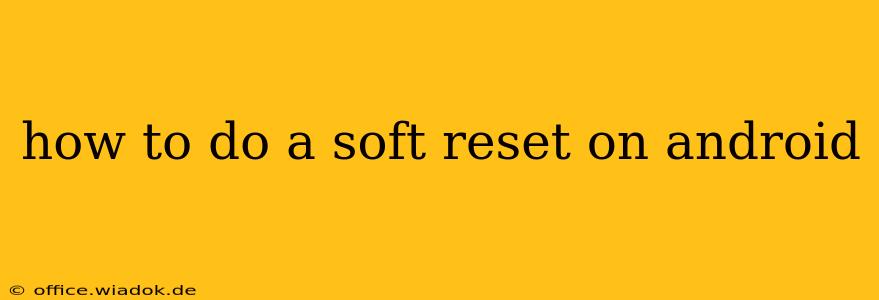A soft reset, also known as a reboot or restarting your device, is a simple troubleshooting step for many Android issues. It clears temporary files, closes unresponsive apps, and can resolve minor glitches. This guide provides detailed instructions for various Android versions and situations.
What is a Soft Reset?
A soft reset is different from a factory reset (which erases all your data). It simply turns your Android device off and then back on again, allowing the operating system to refresh itself. This process often fixes minor problems such as:
- App crashes: A frozen or unresponsive app can often be resolved with a simple reboot.
- Slow performance: Accumulated temporary files can bog down your device. A soft reset helps clear these.
- Minor glitches: Visual errors or unusual behavior can sometimes be rectified by restarting.
- Connectivity issues: Problems with Wi-Fi or mobile data may be temporarily resolved.
How to Perform a Soft Reset on Your Android Device
The method for performing a soft reset varies slightly depending on your device's manufacturer and Android version, but the general principles remain the same. Here are the most common approaches:
Method 1: Using the Power Button (Most Common)
This is the standard method and works on almost all Android devices:
- Locate the power button: This is usually located on the side or top of your phone.
- Press and hold the power button: Hold it down for a few seconds, typically 5-10.
- Select "Restart" or "Reboot": A menu should appear with options. Choose "Restart" or "Reboot". If you only see a "Power off" option, proceed to the next step.
- Power off and then back on: If only "Power off" is shown, select it. Once the phone is off, press and hold the power button again to turn it back on.
Method 2: For Frozen or Unresponsive Devices
If your device is completely frozen and unresponsive to the power button, you might need to try a slightly different approach:
- Locate the power button and volume buttons: You'll need to use these simultaneously.
- Press and hold both the power button and the volume down button: The exact combination may vary depending on the device; some may require the volume up button. Hold them down for about 10-20 seconds.
- Device should restart: Your phone should vibrate and restart. If this doesn't work, you might need to look up your phone's specific model instructions online.
Method 3: Using the Android System UI Tuner (Advanced Users)
For advanced users, the Android System UI Tuner provides an option to force restart, but this is typically not necessary for a simple soft reset.
When a Soft Reset Might Not Be Enough
If a soft reset doesn't solve the problem, you may need to try more advanced troubleshooting steps, such as:
- Checking for software updates: Outdated software can cause issues.
- Clearing the cache partition: This clears temporary system files. (Instructions vary by device.)
- Performing a factory reset: This erases all data and restores the device to its factory settings. Use this as a last resort as it will delete all your data.
Conclusion
A soft reset is a quick and easy solution for many common Android problems. It's always a good first step in troubleshooting before resorting to more drastic measures. Remember to consult your device's manual or search online for specific instructions if you're facing difficulties. This comprehensive guide should help you perform a soft reset effectively on your Android device.