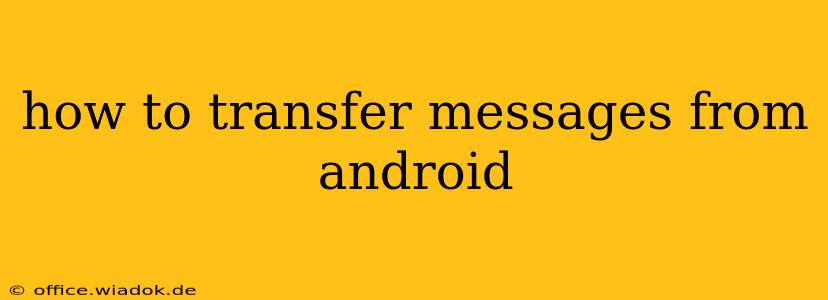Transferring your text messages from one Android device to another can seem daunting, but it doesn't have to be. This comprehensive guide outlines several methods, catering to different levels of technical expertise and data needs. Whether you're upgrading to a new phone or simply need to back up your precious conversations, we've got you covered.
Understanding Your Messaging App
Before diving into the transfer process, identify your default messaging app. Different apps utilize different methods for backing up and restoring messages. The most common apps include Google Messages, Samsung Messages, and third-party options like Textra. The steps below will focus primarily on Google Messages, given its widespread usage and robust backup capabilities.
Method 1: Using Google Messages Backup (Easiest Method)
This is the simplest and most recommended method, particularly if you're using Google Messages. It leverages Google's cloud services for seamless transfer.
Steps:
-
Ensure Backup is Enabled: On your current Android device, open Google Messages. Tap the three vertical dots (More options) in the upper right corner. Select "Settings" then "Chat settings" and ensure "Backup your chats" is toggled on. This will automatically back up your messages to your Google Drive account.
-
Install Google Messages on the New Device: On your new Android phone, download and install the Google Messages app from the Google Play Store.
-
Sign in with the Same Google Account: Log in using the same Google account associated with your old device. Google Messages will automatically detect and restore your message history. This may take some time depending on the size of your backup.
Pros: Simple, automatic, secure. Cons: Requires Google account and a stable internet connection for the restore process.
Method 2: Using a Third-Party App (For Advanced Users and Specific Needs)
Several third-party apps specialize in transferring data between Android devices. These apps often offer broader functionality, including transferring other data types beyond messages. Research reputable apps thoroughly before installing them to ensure data security.
Important Note: Proceed with caution when using third-party apps. Always check user reviews and ensure the app has necessary permissions to avoid compromising your data.
Method 3: Manual Transfer (For Small Data Sets and Technical Users)
This method involves manually copying the SMS database file. It's generally more complex and risky, so it’s best avoided unless other methods fail. It also may not transfer MMS messages (messages with pictures or videos) reliably. It requires root access on at least one device. We strongly advise against this method unless you are a seasoned Android user comfortable with potentially corrupting your device.
Troubleshooting Tips
- Slow Restore: A slow restore process can be due to a poor internet connection. Ensure you have a stable Wi-Fi connection.
- Restore Failure: Ensure you're logged into the same Google account on both devices.
- Missing Messages: If some messages are missing, check the backup settings on your old device to ensure all messages were backed up.
Conclusion
Transferring your Android messages is achievable using various methods. While Google Messages' built-in backup is the easiest and most reliable approach, other options cater to specific needs and technical capabilities. Remember to always prioritize data security and choose the method that best suits your comfort level and technical expertise. By following the steps outlined above, you can confidently transfer your messages and preserve your digital communication history.