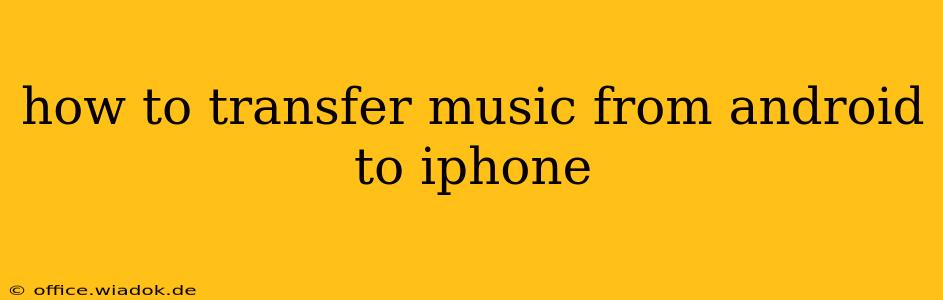Switching from Android to iPhone? Transferring your music library shouldn't be a headache. This comprehensive guide outlines several methods to move your tunes, ensuring a smooth transition to your new Apple device. We'll cover solutions for various scenarios, from using cloud services to leveraging direct file transfers. Let's dive in!
Understanding Your Music Files: The First Step
Before choosing your transfer method, understanding your music's location on your Android device is crucial. Is your music stored locally, on a microSD card, or within a cloud service like Google Play Music or YouTube Music? Identifying this will help you determine the most efficient transfer strategy.
Method 1: Utilizing Cloud Services – The Easiest Route
This is often the simplest and most efficient method, especially for large music libraries. If your music is already on a cloud service, transferring it is a breeze.
Steps:
-
Check existing cloud services: Do you use Google Play Music, YouTube Music, Spotify, Apple Music, or Amazon Music? If your music resides within one of these, simply download the corresponding app on your iPhone and sign in. Your music should be readily available for streaming or download.
-
No existing cloud service? Consider these options: If your music is stored locally, consider uploading it to a cloud storage service such as Google Drive, OneDrive, or iCloud Drive. Once uploaded, download the music to your iPhone using the relevant app.
Method 2: Using a Computer as an Intermediary
This method works well if you prefer direct file management and have a computer readily available.
Steps:
-
Connect your Android to your computer: Use a USB cable to connect your Android device to your computer. Your computer should recognize it as an external drive.
-
Locate your music files: Navigate to the folder containing your music files (usually under "Internal Storage" or "SD Card").
-
Copy music files: Copy the music files from your Android to a folder on your computer.
-
Connect your iPhone to your computer: Connect your iPhone to your computer using a USB cable.
-
Transfer music files: Locate the music folder on your computer and copy the files to your iPhone's music folder (typically found under "Music" in your iPhone's file system). Note: This method might require using a file management program, like iTunes (if you have an older system), or a third-party file explorer app like iMazing or others designed for iOS devices. Make sure you're familiar with the specific procedures of your chosen software.
Method 3: Third-Party Apps – Specialized Transfer Tools
Several apps specialize in transferring data between Android and iOS devices. These apps often simplify the process, especially for transferring contacts, photos, and music simultaneously. Research apps available on app stores before choosing one, ensuring a good reputation and positive user reviews. Remember to always download apps from official app stores to avoid malware.
Method 4: Using AirDrop (If Applicable)
AirDrop allows quick wireless transfer between Apple devices. This method only works if your Android phone supports receiving files through a method compatible with AirDrop's functionality (some Android devices have workarounds). It’s not a reliable solution for large music libraries.
Troubleshooting Common Issues:
-
File format incompatibility: Ensure your music files are in formats compatible with iOS devices (MP3, AAC, WAV, etc.). Some less common formats might require conversion.
-
Insufficient storage: Make sure your iPhone has enough available storage to accommodate your music library.
-
Connection problems: If using a computer, verify the connection between your devices and the computer. Restart your computer and devices if issues persist.
-
Software conflicts: Ensure that you have the latest versions of your operating systems and any relevant software (iTunes, third-party transfer apps, etc.).
Conclusion:
Transferring your music from Android to iPhone is achievable through several methods. Choosing the right method depends on your music library's size, your technical comfort level, and the tools you have at your disposal. By carefully following the steps outlined above, you can enjoy your music library seamlessly on your new iPhone.