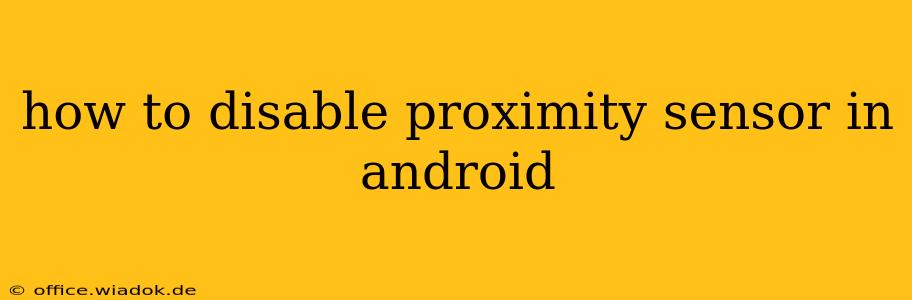The proximity sensor is a handy feature in most Android phones, automatically dimming your screen or turning it off when you hold the phone to your ear during a call. However, there are situations where disabling this sensor might be necessary. Perhaps it's malfunctioning, causing issues with calls, or maybe you're using a specific app that conflicts with its operation. This guide explores several methods to disable or circumvent the proximity sensor's functionality, ranging from simple troubleshooting steps to more advanced techniques.
Understanding Your Android's Proximity Sensor
Before we dive into disabling the sensor, it's crucial to understand what it is and how it works. The proximity sensor is a small infrared sensor usually located near the earpiece at the top of your phone. It detects nearby objects, and its primary function is to prevent accidental touches during calls. A malfunctioning proximity sensor can lead to problems like:
- Accidental screen touches during calls: The screen may register unwanted inputs, leading to dropped calls or unintended actions.
- Inability to end calls: The screen might remain unresponsive, making it difficult to terminate calls.
- Issues with specific apps: Some apps might rely on the proximity sensor, and its malfunction could cause erratic behavior.
Methods to Disable or Bypass the Proximity Sensor
Disabling the proximity sensor directly isn't always straightforward, as it's usually a core hardware component controlled by the Android system. The methods below offer different approaches, each with its own advantages and limitations:
1. Troubleshooting: The Simplest Approach
Before resorting to more complex methods, try these basic troubleshooting steps:
- Restart your phone: A simple restart can often resolve temporary glitches affecting the sensor.
- Clean the sensor: Dust or debris can obstruct the sensor's functionality. Gently clean the area around the earpiece with a soft, dry cloth.
- Check for software updates: An outdated operating system might contain bugs affecting the sensor. Update your Android version to the latest available release.
- Check for app conflicts: A recently installed app might be interfering with the sensor. Try uninstalling any new apps to see if that resolves the issue.
2. Using Third-Party Apps (Proceed with Caution)
Several apps on the Google Play Store claim to control or disable the proximity sensor. However, use these apps cautiously. Poorly designed apps could potentially damage your phone's software or compromise its security. If you decide to use this approach, carefully research the app's reviews and ratings before installing it.
3. Advanced Methods (For Developers and Tech-Savvy Users)
These methods involve manipulating system settings and require a good understanding of Android's inner workings. They are not recommended for casual users, as incorrect implementation could severely damage your phone.
- Modifying system files (Root access required): This requires rooting your device, which voids the warranty and can expose your phone to security risks. This method is highly discouraged unless you have extensive technical expertise. It involves modifying system files directly, which is extremely risky and potentially irreversible.
4. Living with the Sensor (If Disabling Isn't Possible)
If you're unable to disable the sensor or if the risk of doing so outweighs the benefits, consider adapting your usage habits:
- Use speakerphone: This avoids the need for holding the phone near your ear.
- Use a headset: A wired or Bluetooth headset will keep your hands free and prevent proximity sensor interference.
Important Considerations
Remember that disabling the proximity sensor might lead to unintended consequences, such as accidental screen touches during calls. Weigh the potential risks and benefits before attempting any of these methods. If you're unsure about any of the steps, it's always best to consult a qualified technician or seek help from your device's manufacturer.
This comprehensive guide provides a range of options for addressing proximity sensor issues on Android devices. Always prioritize safe and reliable methods, and remember to back up your data before attempting any advanced troubleshooting.