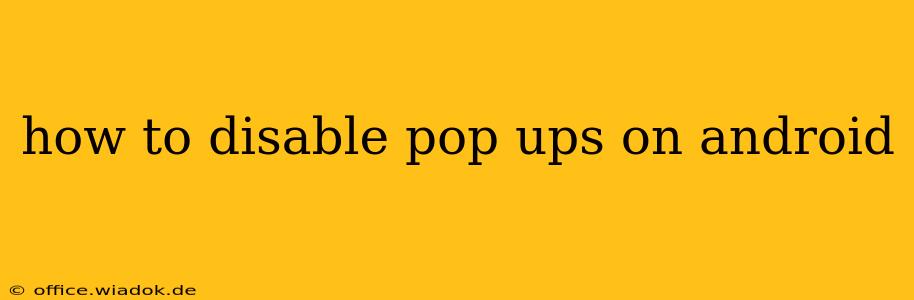Pop-up ads are the bane of many Android users. These intrusive interruptions disrupt your workflow and can be incredibly frustrating. Luckily, there are several ways to effectively disable pop-ups on your Android device, ranging from simple browser settings adjustments to installing dedicated ad blockers. This guide will walk you through the most effective methods, ensuring a smoother and less intrusive mobile experience.
Understanding the Source of Pop-ups
Before diving into solutions, it's helpful to understand where these pesky pop-ups originate. They're often triggered by:
- Malicious websites: Some websites employ aggressive advertising practices, leading to unwanted pop-ups. These sites might even try to install malware disguised as legitimate ads.
- Apps: Certain free apps rely on displaying ads to generate revenue. While many apps clearly disclose their advertising practices, some can be more aggressive than others.
- Browser extensions (less common on Android): Though less prevalent on Android than on desktop browsers, poorly designed or malicious browser extensions can also contribute to pop-up issues.
Methods to Disable Pop-ups on Android
Here's a breakdown of effective strategies to banish those annoying pop-ups:
1. Browser Settings: The First Line of Defense
Most Android browsers offer built-in settings to manage pop-ups. Here's how to disable them in some of the most popular browsers:
-
Chrome: Open Chrome, tap the three vertical dots (More) in the top right corner, select "Settings," then "Site settings," and finally "Pop-ups and redirects." Toggle the switch to "Blocked."
-
Firefox: The process is similar in Firefox. Open the menu (three vertical lines), select "Settings," then "Privacy," and finally find the "Pop-up Blocking" setting and enable it.
-
Samsung Internet: Samsung's browser also provides a straightforward way to block pop-ups. Access the menu (three vertical dots), choose "Settings," then "Site settings," and enable "Block pop-ups."
Important Note: These settings are browser-specific. If you use a different browser, check its settings menu for a "Pop-up Blocker" or similar option.
2. Utilizing a Pop-up Blocker App
If browser settings aren't enough, consider a dedicated pop-up blocker app. Many free and paid apps are available on the Google Play Store that actively filter and block pop-up ads. Choose a reputable app with high ratings and reviews to ensure it doesn't introduce other unwanted software or compromise your device's security. Remember to carefully review app permissions before installation.
3. Addressing Malicious Apps and Websites
Persistent pop-ups might indicate a more serious problem. If you suspect a malicious app is the culprit, consider these steps:
-
Uninstall suspicious apps: If a recently installed app is coincidentally associated with an increase in pop-ups, uninstall it.
-
Scan for malware: Use a reputable mobile antivirus app to scan your device for malware.
-
Avoid suspicious websites: Be cautious when visiting unfamiliar or untrusted websites.
4. Updating Your Browser and Android OS
Keeping your browser and Android operating system updated is crucial for security and performance. Updates often include bug fixes and security patches that address vulnerabilities that malicious websites might exploit to display pop-ups.
Preventing Future Pop-ups
Proactive measures can significantly reduce the number of pop-ups you encounter:
-
Be discerning about app installations: Only download apps from the official Google Play Store and read reviews carefully before installing.
-
Exercise caution when browsing: Avoid clicking on suspicious links or ads, especially those promising unrealistic rewards.
-
Use a VPN (Virtual Private Network): A VPN can add an extra layer of security and potentially help block some pop-up ads by masking your IP address.
By implementing these strategies, you can significantly reduce – and potentially eliminate – those annoying pop-ups, reclaiming a smoother and more enjoyable Android experience. Remember to regularly review your app permissions and browser settings to maintain optimal control over your device's security and functionality.