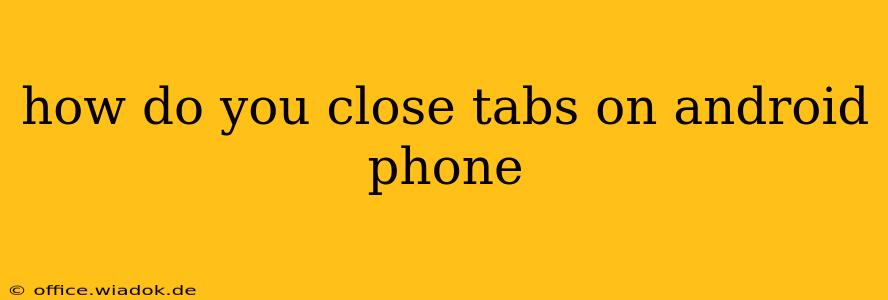Closing tabs on your Android phone can seem simple, but the exact method varies depending on your browser and Android version. This guide covers the most common approaches, ensuring you can efficiently manage your open tabs and optimize your phone's performance.
Understanding Tab Management on Android
Before diving into specific methods, it's important to understand why managing your tabs is crucial. Too many open tabs can drain your phone's battery, slow down your browser, and even lead to crashes. Regularly closing unnecessary tabs keeps your Android device running smoothly.
Method 1: The "X" Button (Most Browsers)
This is the most straightforward method. Most Android browsers, including Chrome, Firefox, and Samsung Internet, use a small "X" button to close individual tabs.
- Open your browser: Launch the browser app where you have your open tabs.
- Locate the tab you want to close: Scroll through your open tabs until you find the one you wish to close.
- Tap the "X" button: Each tab usually displays a small "X" or a similar close icon. Tap it to close the selected tab.
This method is ideal for closing one or two tabs at a time.
Method 2: Closing Multiple Tabs Simultaneously
If you need to close several tabs at once, you'll appreciate these methods:
Method 2a: The "Close All Tabs" Option (Chrome and Others)
Many browsers offer a "Close all tabs" or similar option for a quick cleanup.
- Access the menu: Usually a three-vertical-dot icon in the top right corner of your browser.
- Find "Close all tabs" or a similar option: The exact wording may differ slightly between browsers.
- Tap the option: This will instantly close all open tabs in your current browsing session. Be cautious, as this action cannot be undone.
Method 2b: Closing Tabs Individually with Long Press (Chrome)
Chrome allows for a more selective approach to closing multiple tabs.
- Long-press on a tab: Hold your finger down on the tab you want to start closing from.
- Select tabs to close: Check the boxes next to the tabs you want to shut down.
- Tap "Close" or a similar icon: This closes only the selected tabs.
Method 3: Using Recent Apps Menu (Android System Level)
If your browser becomes unresponsive, you can close it using the Android system's recent apps menu. This closes the entire browser app, including all open tabs.
- Access Recent Apps: Usually done by swiping up from the bottom of your screen (or using a dedicated button on your phone).
- Locate your browser: Find your browser app in the list of recently used apps.
- Swipe to close: Swipe up on the browser's app preview to close it completely.
Troubleshooting Tab Closing Issues
If you're experiencing difficulty closing tabs, try these troubleshooting steps:
- Restart your browser: A simple restart can often resolve minor glitches.
- Restart your phone: If restarting the browser doesn't work, try restarting your entire Android device.
- Check for browser updates: An outdated browser might have bugs affecting tab closure. Update your browser to the latest version.
- Clear browser cache and data: Accumulated cache and data can sometimes interfere with browser functionality. Clearing them may solve the problem, but remember it will delete your browsing history and saved data.
By following these methods, you'll become proficient at managing tabs on your Android phone, ensuring a smoother and more efficient mobile browsing experience. Remember to choose the method that best suits your needs, whether you need to close one tab or clear them all.