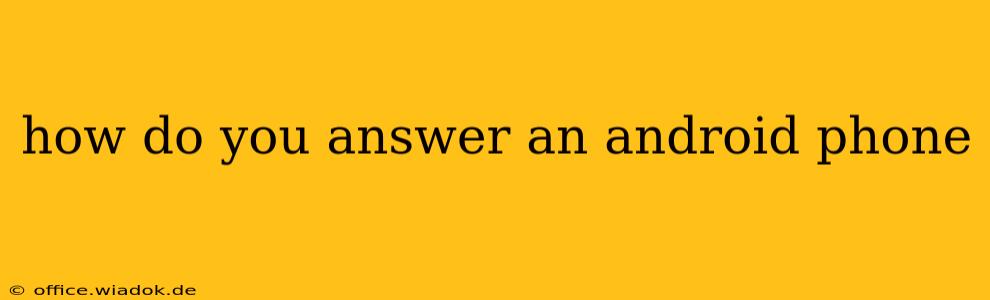Answering your Android phone might seem simple, but there are several ways to do it, depending on your preferences and the situation. This guide covers all the methods, from the standard button press to more advanced techniques for handling calls while driving or using headphones.
The Standard Method: Using the On-Screen Buttons
This is the most common and straightforward way to answer a call on your Android phone.
-
Incoming Call Screen: When someone calls you, an incoming call screen appears on your display. This screen displays the caller's name or number, along with options to answer, decline, or send a pre-written message.
-
Answer Button: Locate the large green button, usually labeled "Answer" or represented by a phone icon. Tap this button to accept the call.
Alternative Answering Methods
Beyond the basic method, several alternatives offer more convenience and control.
1. Answering with Volume Buttons
Many Android phones allow you to answer calls using the volume buttons. This is particularly useful when your hands are occupied or you want a discreet way to answer.
- How it Works: While an incoming call is displayed, press either the volume up or volume down button. This will typically answer the call. The exact button and functionality may vary depending on your phone model and Android version. Check your device's settings or manual for confirmation.
2. Answering with Voice Commands (Using Google Assistant)
If you have Google Assistant enabled, you can answer calls hands-free.
- How it Works: Say "Answer" or "Accept" clearly and audibly while the incoming call is displayed. Google Assistant will recognize the command and answer the call. The sensitivity of voice commands can be adjusted in your Google Assistant settings.
3. Answering While Using Headphones
Answering calls while wearing headphones seamlessly integrates your audio experience.
- How it Works: When a call comes in, usually a button on your wired or Bluetooth headphones will allow you to answer the call. The specific button will depend on the headphone model; often it is a multi-function button. Refer to your headphones' instructions for details.
4. Answering a Call While Driving (Using Hands-Free Mode)
Prioritizing safety while driving is crucial. Use the hands-free options mentioned above, like voice commands, to answer calls without taking your hands off the wheel. Consider investing in a hands-free car kit for optimal safety and call clarity.
Troubleshooting Common Issues
-
Call Not Answering: If the call doesn't connect, check your phone's audio settings. Ensure your ringer volume isn't muted and that the call isn't being routed to another device (like a smartwatch). Restarting your phone can also resolve minor software glitches.
-
Incorrect Button Function: If your volume buttons aren't answering calls, consult your phone's manual or settings to verify that this feature is enabled.
-
Voice Commands Not Working: Make sure that your voice commands are activated in your Google Assistant settings. Speak clearly and ensure you're within the microphone's range.
Conclusion
Answering your Android phone is a versatile process, offering several convenient options to suit your needs and situation. By understanding these methods, you can efficiently and safely manage incoming calls, regardless of your environment or what you’re doing. Remember to prioritize safety, especially while driving, by using hands-free options whenever possible.