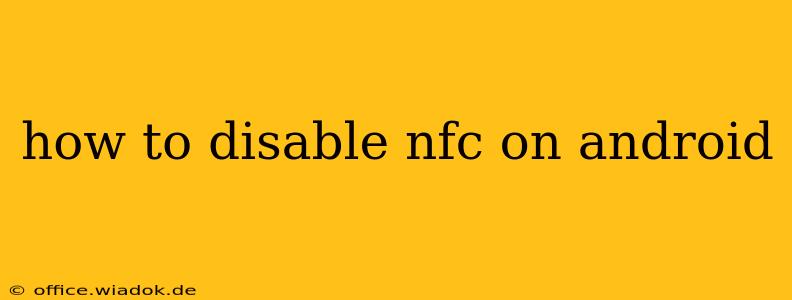Near Field Communication (NFC) is a handy feature on Android phones, enabling tap-to-pay transactions, data sharing, and more. But sometimes, you might want to disable it to save battery life or for security reasons. This comprehensive guide will walk you through the process, regardless of your Android version or phone manufacturer.
Understanding NFC and Why You Might Want to Disable It
NFC uses radio waves to communicate over short distances, typically a few centimeters. While convenient, constantly having it active can slightly drain your battery. Disabling it is a simple way to conserve power, especially if you don't regularly use NFC features.
Security is another key consideration. With NFC enabled, your phone is potentially vulnerable to unauthorized access or data breaches if it comes into contact with malicious NFC readers. Disabling NFC when not in use can mitigate this risk.
How to Disable NFC on Your Android Phone
The exact steps may vary slightly depending on your Android version and phone manufacturer (Samsung, Google Pixel, etc.), but the general process remains consistent. Here's a step-by-step guide:
1. Accessing the Quick Settings Panel:
Most Android phones allow quick access to NFC through the quick settings panel. Swipe down from the top of your screen once or twice (depending on your phone) to reveal the quick settings toggles.
2. Locating the NFC Toggle:
Look for an icon representing NFC. This usually looks like a stylized antenna or a symbol depicting two devices in close proximity. It might be labeled "NFC," "Android Beam," or something similar.
3. Toggling NFC Off:
Simply tap the NFC toggle to turn it off. The toggle will usually change color (e.g., from blue to gray) to indicate that NFC is now disabled.
4. Verifying NFC is Disabled:
To confirm, try to use an NFC-enabled device or app. If it doesn't work, you've successfully disabled NFC.
Alternative Methods: Accessing NFC Settings Through the Main Settings Menu
If you can't find the NFC toggle in the quick settings panel, you can access it through your phone's main settings menu.
-
Open Settings: Locate and tap the "Settings" app icon (usually a gear or cogwheel).
-
Find Connected Devices or Wireless & Networks: The location of NFC settings varies across Android versions and manufacturers. Look for sections like "Connected devices," "Connected devices & sharing," "Network & internet," or "Wireless & networks."
-
Locate NFC: Within the chosen section, you should find an option for "NFC," "Near Field Communication," or a similar label.
-
Disable NFC: Tap the NFC setting and then toggle it off.
Troubleshooting NFC Issues
If you're having trouble disabling NFC or experiencing other NFC-related problems, try these steps:
- Restart your phone: A simple restart can often resolve minor software glitches.
- Check for software updates: Ensure your Android OS and other apps are up-to-date.
- Check your phone's case: A thick or metallic phone case might interfere with NFC functionality.
Conclusion
Disabling NFC on your Android phone is a straightforward process that can help save battery life and enhance security. By following the steps outlined above, you can easily manage your NFC settings and control when this convenient feature is active. Remember to re-enable it when you need to use NFC-based features like tap-to-pay or data sharing.