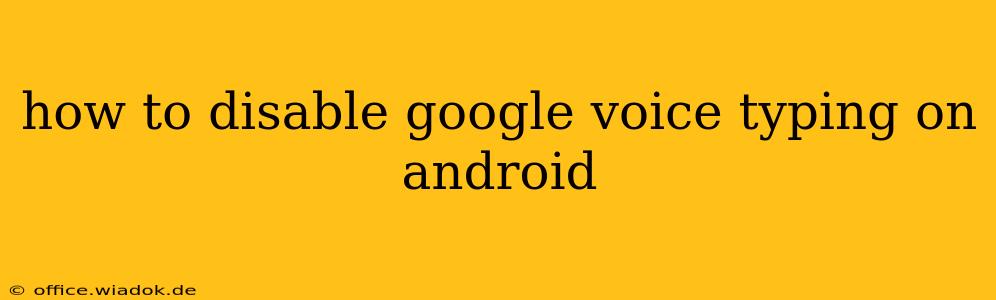Tired of Google Voice Typing popping up unexpectedly when you're trying to type on your Android device? This comprehensive guide will show you exactly how to disable it, offering multiple methods to suit your preferences and ensure a smoother typing experience. We'll cover everything from temporary deactivation to permanent removal, addressing common issues and offering troubleshooting tips.
Understanding Google Voice Typing
Before we dive into disabling it, let's briefly understand what Google Voice Typing is and why you might want to turn it off. Google Voice Typing is a powerful speech-to-text feature integrated into Android's keyboard. While incredibly convenient for many, it can be frustrating for others. Unexpected activation, inaccurate transcriptions, or simply a preference for manual typing are all valid reasons to disable it.
Method 1: Disabling Google Voice Typing in Keyboard Settings
This is the most straightforward method for temporarily disabling Google Voice Typing. The specific steps may vary slightly depending on your Android version and keyboard app (Gboard, SwiftKey, etc.), but the general process remains consistent.
-
Open your keyboard settings: Locate the keyboard app icon (often a keyboard or letter "A") in your app drawer or settings menu. Long-pressing the keyboard icon within a text field might also reveal a settings option.
-
Find Voice Typing settings: Once in the keyboard settings, look for options related to "Voice Typing," "Speech," "Input Methods," or similar terminology. This section will contain settings for controlling voice input.
-
Disable the feature: You'll typically find a toggle switch or checkbox to enable or disable voice typing. Simply toggle it off to deactivate the feature.
-
Test the change: Try typing in a text field to verify that Google Voice Typing is no longer activating automatically.
Method 2: Choosing a Different Input Method
If you consistently find Google Voice Typing disruptive, switching to a different keyboard app entirely might be the best solution. Many alternative keyboards offer excellent typing experiences without the integration of Google Voice Typing. Popular options include SwiftKey, Microsoft SwiftKey, and many others available on the Google Play Store.
-
Download an alternative keyboard: Search the Google Play Store for "keyboard" and explore different options. Read reviews and choose one that suits your needs and preferences.
-
Enable the new keyboard: Once installed, you'll need to enable the new keyboard in your Android settings. This usually involves navigating to "System" > "Languages & input" > "Virtual keyboard" > "Manage keyboards".
-
Select the new keyboard as default: After enabling it, you can set the new keyboard as your default input method. This will replace Google's keyboard and its voice typing functionality.
Method 3: Disabling Google Voice Typing for Specific Apps (Advanced)
For more granular control, you can disable Google Voice Typing on an app-by-app basis. This option isn't available on all Android versions and keyboards but is worth exploring if you only want to avoid it in specific situations. Look for app-specific input settings within the app's individual settings or your device's accessibility options. This approach might require some experimentation and could differ depending on your device manufacturer and Android version.
Troubleshooting Tips
- Check for updates: Ensure your keyboard app and Android operating system are updated to the latest versions. Updates often include bug fixes that could resolve unexpected voice typing activation.
- Restart your device: A simple reboot can sometimes resolve temporary glitches affecting keyboard functionality.
- Clear cache and data: Clearing the cache and data for your keyboard app (but be aware this will reset some settings) can help resolve software conflicts.
- Factory reset (last resort): If all else fails, performing a factory reset of your Android device should be considered as a last resort. Remember to back up your data before doing so.
This guide provides multiple methods to disable Google Voice Typing, catering to varying levels of technical expertise and preference. By following these steps, you can regain control over your typing experience and enjoy a more seamless interaction with your Android device. Remember to check your specific device and keyboard app for the exact menu options, as they may vary slightly.