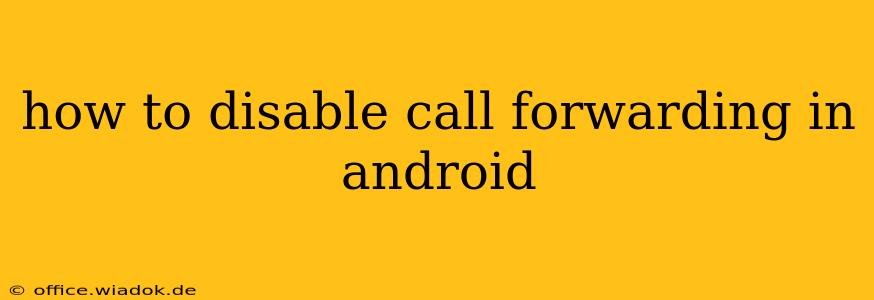Call forwarding can be a lifesaver in certain situations, allowing you to redirect calls to another number when you're unavailable or in an area with poor reception. However, once you no longer need this feature, disabling it is crucial to avoid missed calls and unexpected charges. This guide provides a comprehensive walkthrough of how to disable call forwarding on your Android device, regardless of your carrier or phone model. We'll cover several methods, troubleshooting common issues, and offer helpful tips to ensure seamless communication.
Understanding Call Forwarding Types
Before diving into the disabling process, it's important to understand the different types of call forwarding:
- Voicemail: This forwards calls to your voicemail after a certain number of rings. Disabling this usually involves adjusting your voicemail settings, not call forwarding.
- Always Forward: This forwards all calls to a specified number, regardless of whether your phone is on or off.
- When Busy: This forwards calls only when your phone is already engaged in a call.
- When Unreachable: This forwards calls when your phone is switched off or out of coverage.
- When No Reply: This forwards calls after a set time if you don't answer.
How to Disable Call Forwarding on Android: Step-by-Step Instructions
The exact steps may vary slightly depending on your Android version and phone manufacturer. However, the general process remains consistent.
Method 1: Using the Phone App
This is the most common method.
- Open your Phone app: Locate the phone icon on your home screen or app drawer.
- Access settings: Look for three vertical dots (More options) or a settings gear icon usually located in the upper right corner. Tap on it.
- Find Call settings: The menu options may vary, but you'll likely find an option like "Settings," "Call settings," or "More settings." Tap on it.
- Locate Call forwarding: Look for options like "Call forwarding," "Forwarding calls," or similar.
- Choose the forwarding type: You'll see options corresponding to the types described above (Always Forward, When Busy, etc.). Tap on each one.
- Disable forwarding: For each forwarding type, you should see an option to disable it. This might be a toggle switch, a checkbox, or a selection menu. Set it to "Off" or disable it accordingly.
Method 2: Using Your Carrier's App or Website
Some carriers provide their own apps or websites where you can manage call forwarding settings.
- Check your carrier's app: Many carriers offer apps for managing account settings. Check for options related to call forwarding.
- Visit your carrier's website: Log in to your account on your carrier's website. Navigate to account management and look for call forwarding options.
Method 3: Using USSD Codes (Less Common)
Some older Android devices or carriers may require using USSD codes (Unstructured Supplementary Service Data) to manage call forwarding. These codes usually start with * and end with #. Note: These codes can vary drastically depending on your carrier, so verifying the correct codes with your carrier is crucial.
Troubleshooting Call Forwarding Issues
- Call forwarding still active: Double-check each forwarding option. You might have accidentally missed one. Reboot your phone after disabling each setting.
- Incorrect USSD codes: Verify the correct codes with your carrier's customer support.
- Network issues: Ensure you have a stable network connection.
- Carrier settings: Contact your carrier's technical support if you're still encountering problems.
Tips for Effective Call Management
- Utilize voicemail: Set up a professional voicemail message to ensure callers know how to reach you.
- Check your settings regularly: Periodically review your call forwarding settings to ensure they're accurate and updated to your needs.
- Inform contacts: Let important contacts know if you're using call forwarding and for how long.
By following these steps and troubleshooting tips, you can easily disable call forwarding on your Android phone and regain control over your incoming calls. Remember to consult your carrier's documentation or customer support if you encounter any difficulties.