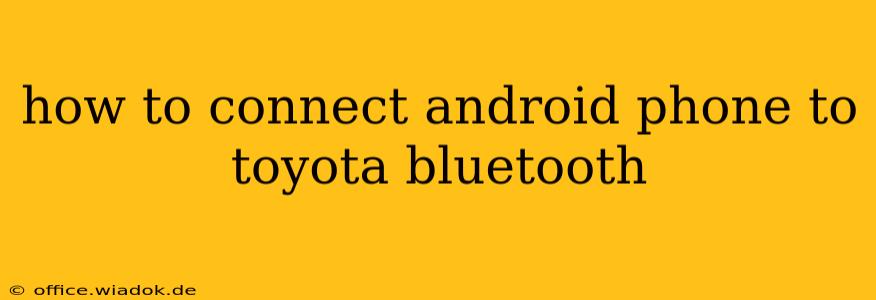Connecting your Android phone to your Toyota's Bluetooth system allows for hands-free calling and wireless audio streaming, enhancing both safety and convenience. This guide provides a comprehensive walkthrough, covering troubleshooting common connection issues.
Preparing Your Android Phone and Toyota
Before you begin, ensure both your Android phone and your Toyota are ready for pairing:
-
Android Phone: Go to your phone's Settings > Bluetooth and make sure Bluetooth is turned ON. Also, ensure your phone is discoverable. This usually involves selecting "Make Discoverable" or a similar option within the Bluetooth settings menu. Some phones may automatically be discoverable when Bluetooth is turned on.
-
Toyota System: Turn on your Toyota's ignition. Locate the Bluetooth settings on your car's infotainment system. The location varies depending on your Toyota model and year; consult your owner's manual if needed. Ensure the Bluetooth function is activated and the system is in pairing mode. This typically involves selecting "Add Device," "Pair New Device," or a similar option on the infotainment screen.
Pairing Your Android Phone with Your Toyota
The pairing process typically follows these steps:
-
Initiate Pairing: On your Toyota's infotainment screen, select the option to add a new Bluetooth device. The system should begin scanning for available devices.
-
Select Your Phone: Your Android phone should appear on the list of available devices. Select it.
-
Confirm Pairing: Your Toyota's screen might display a PIN code or request confirmation. Check your phone screen; it will likely show a matching PIN or request confirmation. Confirm the pairing on both your phone and your car's infotainment system.
-
Connection Confirmation: Once the pairing is successful, your Android phone should be connected to your Toyota's Bluetooth system. You should see a connection status on both your phone and your car's display.
Troubleshooting Common Connection Issues
If you encounter problems connecting your Android phone to your Toyota, try these troubleshooting steps:
1. Bluetooth Visibility and Discoverability
- Check Phone Settings: Double-check that Bluetooth is enabled and your phone is set to "discoverable" on your Android device.
- Restart Your Phone: A simple restart can often resolve temporary glitches.
- Check Toyota Settings: Make sure your Toyota's Bluetooth system is properly turned on and is searching for devices. Try restarting the infotainment system.
2. Pairing Issues
- Delete Previous Pairings: If you've previously paired other devices, delete them from both your phone and your Toyota's Bluetooth settings to avoid conflicts.
- Reset Bluetooth: Try resetting your phone's Bluetooth settings and/or the Bluetooth system in your Toyota. The exact process varies depending on your phone and car model; consult your owner's manuals.
3. Distance and Interference
- Proximity: Ensure your phone is within a reasonable range of your car's Bluetooth receiver.
- Interference: Electronic interference from other devices might affect the connection. Try moving away from potential sources of interference.
4. Software Updates
- Check for Updates: Ensure both your Android phone's operating system and your Toyota's infotainment system software are up to date. Outdated software can sometimes cause compatibility issues.
5. Consult Your Owner's Manuals
- Toyota Manual: Your Toyota's owner's manual provides detailed instructions specific to your model.
- Android Manual: If you continue to experience problems, refer to your Android phone's user manual.
If you've tried these troubleshooting steps and still can't connect your Android phone, consider contacting your Toyota dealership or a qualified mobile phone technician for further assistance. They may be able to diagnose more complex issues. Remember to always prioritize safe driving; pull over to a safe location if you need to spend significant time troubleshooting the connection.