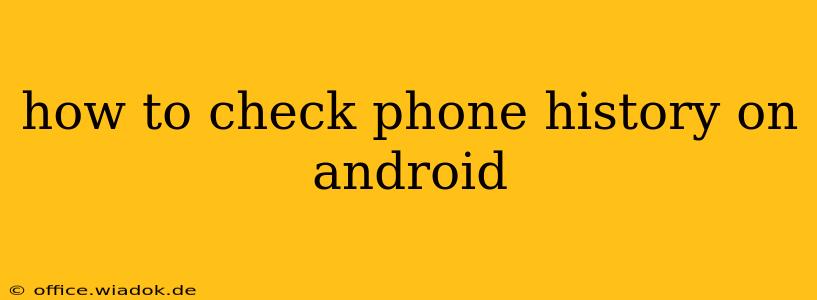Checking your phone's history on Android can encompass several things, from browsing history and app usage to call logs and location data. This guide will walk you through accessing different types of history on your Android device, helping you understand what information is available and how to find it.
Checking Your Browsing History on Android
Your browsing history tracks the websites you've visited using your phone's browser. Most Android phones use Chrome as their default browser, but you might have a different one installed. Here's how to check your history in Chrome:
- Open the Chrome app: Locate the Chrome icon on your home screen or app drawer and tap it to open the browser.
- Access the menu: Tap the three vertical dots in the top right corner of the screen. This opens the Chrome menu.
- Select History: In the menu, you'll see an option labeled "History." Tap on it.
- View your history: A list of your recently visited websites will appear. You can clear your history from here, or browse through it to find specific sites. You can also use the search bar at the top to find a particular website.
If you use a different browser (like Firefox or Samsung Internet): The steps will be similar, but the exact menu options might vary slightly. Look for a menu button (usually three dots or lines) and search for a "History" or "Bookmarks" option within the settings.
Reviewing Your App Usage History
Android keeps track of how much time you spend using each app. This data can be insightful, allowing you to understand your app usage patterns. Here's how to find it:
- Open Settings: Locate the "Settings" app on your phone (usually a gear icon) and tap it.
- Find Digital Wellbeing & Parental Controls: The exact name might vary slightly depending on your Android version and manufacturer, but search for something similar. It often appears under a section like "Digital Wellbeing" or "Digital Balance."
- Access App Usage: Once inside Digital Wellbeing, you should find an option like "App Usage" or "See your app usage." Tap it.
- Review your app usage: You'll see a list of your apps, ranked by time spent. You can often view this data in different formats (daily, weekly, etc.).
Checking Call Logs on Your Android Phone
Accessing your call history is straightforward:
- Open the Phone app: Find the phone app icon (usually a phone handset) and tap it.
- View recent calls: Your recent calls are usually displayed directly on the main screen of the phone app. Often there is a "Recent" or "Log" tab.
- Access detailed call information: Tap on a call entry to see more details, such as the date, time, and duration of the call.
Locating Your Location History (If Enabled)
Many Android users have location services enabled, and this data is stored by Google. Accessing this requires a Google account and involves navigating through Google's services. Note: This data is only accessible if you have location history enabled in your Google account settings. It's important to be mindful of your privacy when using location services. You can always disable location history if you prefer not to track your location data.
Conclusion: Managing Your Android Phone History
Understanding how to access different types of history on your Android phone allows you to manage your digital footprint and potentially identify areas for improvement in your app or internet usage. Remember to review your privacy settings regularly to ensure you're comfortable with the data being collected and stored.