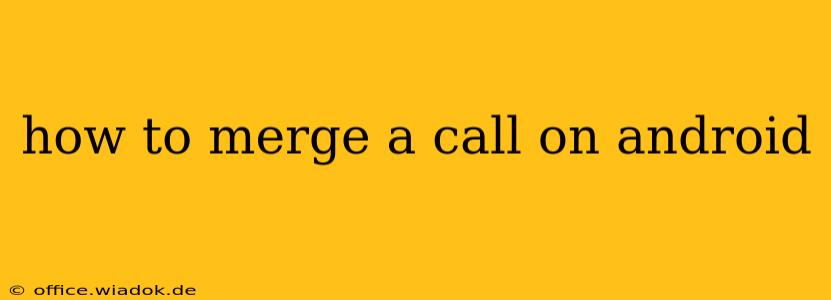Merging calls on your Android phone can significantly boost your productivity and streamline communication, especially during busy periods. This guide will walk you through various methods to merge calls, covering different Android versions and phone manufacturers. We'll also address troubleshooting common issues you might encounter.
Understanding Call Merging
Call merging, also known as conference calling, allows you to combine two separate calls into a single conversation. This is particularly useful when you need to include a third party in an existing conversation or when juggling multiple calls simultaneously. The exact process can vary slightly based on your Android version, phone manufacturer (Samsung, Google Pixel, etc.), and your carrier's network capabilities.
Methods for Merging Calls on Android
The most common method involves using the built-in call management features of your Android phone. However, some manufacturers customize this functionality.
Method 1: Using the Default Android Call Interface
-
Answer the second call: While already on a call, answer the incoming call. Your phone will typically put the first call on hold.
-
Access the call merging option: This step is crucial and varies slightly depending on the Android version and phone model. Look for options like:
- "Merge Calls": This is the most straightforward option. You should see this button clearly displayed on your screen.
- "Add Call": Some phones use this term instead of "Merge Calls."
- Three-dot menu (More Options): A three-vertical-dot icon often hides advanced call options, including merging. Tap this icon to reveal the menu.
-
Select "Merge Calls" or "Add Call": Once located, tap this option to merge the two calls.
-
The merged call begins: All participants should now be connected in a single conversation.
Method 2: Using Third-Party Call Management Apps
If your phone doesn't have a built-in merge call option, or if you prefer more advanced features, consider using third-party apps from the Google Play Store. These apps often provide more sophisticated call management tools, including call recording and call blocking. However, thoroughly research any app before installing it to ensure its reliability and security. Always check user reviews and app permissions.
Method 3: Manufacturer-Specific Features
Certain phone manufacturers (like Samsung) might offer slightly different interfaces or additional features within their call handling system. Consult your phone's user manual or online support resources for manufacturer-specific instructions on merging calls.
Troubleshooting Common Issues
-
"Merge Calls" option missing: If you can't find the "Merge Calls" option, ensure your phone and carrier support this feature. Check your phone's settings or contact your carrier for clarification.
-
One call drops during merging: A dropped call might indicate a network problem or a limitation with your carrier's conference calling service. Check your signal strength and consider contacting your carrier for assistance.
-
Audio issues after merging: If you experience audio quality problems after merging the calls, try adjusting your phone's volume or using a headset. Background noise from one line might also affect the overall audio quality.
-
App-related issues: If using a third-party app, ensure it is updated to the latest version and that you've granted it the necessary permissions.
Conclusion
Merging calls on Android can significantly improve your communication efficiency. By understanding the different methods and troubleshooting common issues, you can easily manage multiple calls simultaneously and enhance your productivity. Remember to check your phone's model and Android version for specific instructions, and consider using third-party apps if needed, always prioritizing apps with strong security and user reviews.