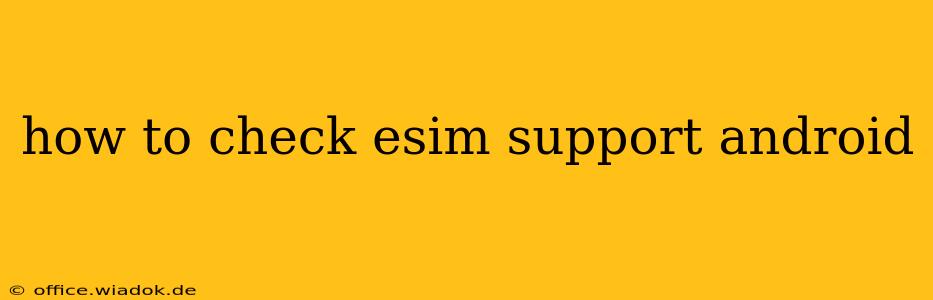Checking if your Android phone supports eSIM can be a straightforward process, but the exact method varies slightly depending on your phone's manufacturer and Android version. This guide will walk you through several ways to determine eSIM compatibility, ensuring you're fully informed before switching to this digital SIM technology.
Understanding eSIM Technology
Before we dive into the how-to, let's quickly define eSIM. An embedded SIM (eSIM) is a digital SIM card built directly into your phone. Unlike traditional physical SIM cards, you don't need to physically swap them to change carriers or plans. This offers flexibility and convenience, but it's crucial to verify your device's capabilities.
Method 1: Checking Your Phone's Specifications
The most reliable method is to consult your phone's official specifications. You can usually find this information in several places:
- Your Phone's Box: The packaging your phone came in often lists key features, including eSIM support.
- Manufacturer's Website: Visit the website of your phone's manufacturer (e.g., Samsung, Google, OnePlus) and search for your specific phone model. The detailed specifications page will clearly state whether eSIM is supported.
- Phone's Settings Menu (Sometimes): Some manufacturers include this information within the phone's settings, though this isn't consistently implemented across all Android versions and devices. Look in sections like About Phone, Status, or Network.
This method is the most definitive way to confirm eSIM support.
Method 2: Using the SIM Manager App (If Available)
Many Android phones include a built-in SIM Manager application. This app provides information about your SIM cards, including whether your device is capable of using eSIMs. The location and name of this app can vary slightly depending on your phone's manufacturer and Android version. Common names include "SIM Manager," "SIM Cards," or "Dual SIM Manager."
If you have such an app, open it and look for options or information related to eSIMs. The absence of any eSIM-related information usually indicates a lack of eSIM support.
Method 3: Checking with Your Mobile Carrier
Your mobile carrier is another valuable resource. Contact their customer support, either by phone, online chat, or email. They can confirm whether your specific phone model is compatible with their eSIM plans. They may also be able to tell you if there are any network-related limitations affecting eSIM functionality on your device.
Method 4: Trying to Add an eSIM (Caution)
This method is the least reliable and carries a small risk. Some phones might not explicitly list eSIM support in their settings, but the option to add one might still be available. However, attempting to add an eSIM when your phone doesn't support it will likely result in an error message.
Navigate to your phone's settings and look for options related to "SIM cards," "Network & internet," or similar. If there's a section to add or manage SIMs, look for an option to "Add eSIM" or something similar. If this option is not present, it's highly likely your phone does not support eSIM.
Troubleshooting and Considerations
- Software Updates: Ensure your phone's operating system is up-to-date. Software updates can sometimes enable eSIM functionality on previously incompatible devices (though this is rare).
- Regional Variations: eSIM support can vary based on your phone's region. A model sold in one country might not support eSIM in another.
- Carrier Compatibility: Even if your phone supports eSIM, your mobile carrier might not offer eSIM plans in your area.
By following these steps, you should be able to definitively determine whether your Android phone supports eSIM technology. Remember to always check the official specifications for the most accurate information.