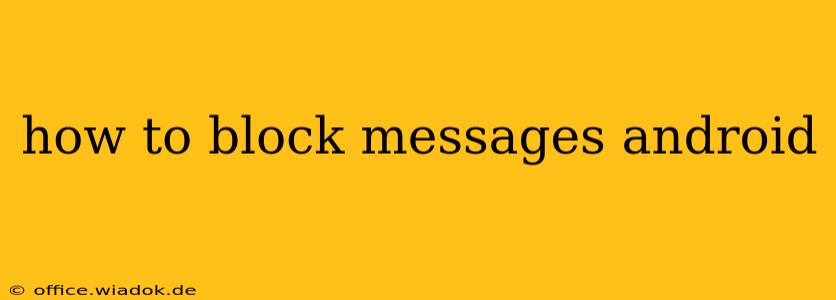Tired of unwanted texts and calls? This comprehensive guide will walk you through several methods to block messages on your Android device, offering solutions for different messaging apps and situations. We'll cover blocking individual contacts, numbers, and even unknown senders, equipping you with the tools to regain control of your communication.
Blocking Messages in the Built-in Messaging App
Most Android phones come with a default messaging app. The exact steps to block a contact might vary slightly depending on your phone manufacturer (Samsung, Google Pixel, etc.) and Android version, but the general process is similar:
- Open the Messaging App: Locate and open your default messaging app.
- Find the Conversation: Open the conversation thread with the contact you want to block.
- Access Contact Information: Look for the contact's name or number at the top of the screen. There's usually a three-dot menu (More options) icon nearby. Tap it.
- Locate the Block Option: You should see an option to "Block number," "Block contact," or something similar. Select it.
- Confirm the Block: A confirmation prompt may appear. Tap "Block" to confirm your action.
After blocking a contact: Messages from that number will no longer appear in your inbox. They may still be delivered to your phone (depending on your carrier's settings), but they'll be automatically filtered out of your main messaging view.
Blocking Messages in Third-Party Messaging Apps
Many Android users prefer third-party messaging apps like WhatsApp, Facebook Messenger, and Telegram. Blocking contacts in these apps is generally straightforward:
WhatsApp:
- Open the Chat: Open the chat with the contact you want to block.
- Access Contact Information: Tap the contact's name at the top of the screen.
- Find the Block Option: Scroll down and tap "Block".
- Confirm the Block: Confirm your decision to block the contact.
Facebook Messenger:
- Open the Chat: Open the chat with the contact you wish to block.
- Access Contact Information: Tap the contact's name at the top.
- Locate the Block Option: You'll usually find a "Block" option near the bottom of the screen. The exact placement might differ slightly depending on the Android version and app update.
- Confirm the Block: Confirm that you want to block the contact.
Telegram:
- Open the Chat: Open the chat with the contact to be blocked.
- Access Contact Information: Tap the contact's name at the top.
- Select Block: Look for the "Block User" option.
- Confirm: Confirm your decision to block this user.
The processes are similar across different third-party messaging apps, though the exact menu labels might vary. Look for options like "Block," "Block Contact," or a similar phrase within the contact's profile settings.
Blocking Unknown Numbers and Spam Messages
Dealing with unwanted messages from unknown numbers requires a different approach. While you can't individually block every unknown number, Android offers several options:
- Enable Spam Protection (if available): Many Android devices and carriers offer built-in spam protection features. Check your phone's settings for options to enable this, which will filter out many known spam messages.
- Use a Third-Party Spam Blocking App: Numerous apps are available on the Google Play Store dedicated to identifying and blocking spam messages. Research popular options with high ratings and reviews before downloading. Read reviews carefully to choose an app with a good reputation for accuracy and effectiveness.
- Report Spam Messages: When you receive a spam message, report it through your carrier or the messaging app itself. This helps the providers identify and address spam sources.
Unblocking Contacts
If you change your mind and want to unblock a contact, the process is usually simple: Go back into the settings for the messaging app (or the specific app, if it's a third-party app), find the blocked contacts list, and select the contact to unblock.
By following these methods, you can effectively manage your messaging and block unwanted communications on your Android device, regaining control over your digital interactions. Remember to update your messaging apps regularly to ensure you have access to the latest security and spam-filtering features.