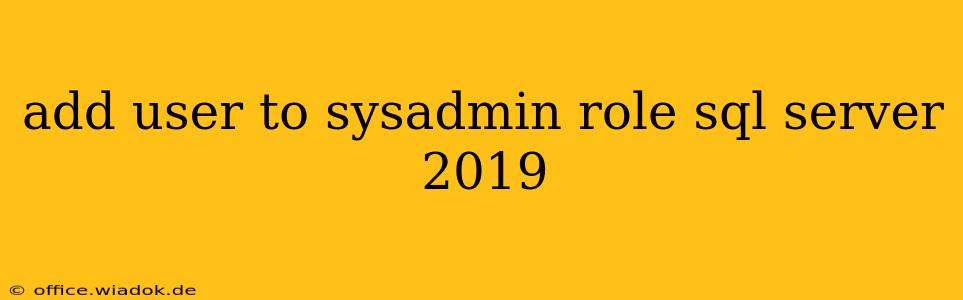Granting a user the sysadmin role in SQL Server 2019 bestows them with the highest level of privileges within the instance. This user gains complete control, capable of performing virtually any action, including altering database structures, managing security, and even shutting down the server. Therefore, exercising extreme caution and only granting this role to absolutely trusted individuals is paramount.
This guide outlines several methods for adding users to the sysadmin role, catering to different scenarios and user preferences. We’ll cover using SQL Server Management Studio (SSMS), Transact-SQL (T-SQL), and briefly touch upon Active Directory integration.
Method 1: Using SQL Server Management Studio (SSMS)
SSMS offers a user-friendly graphical interface for managing SQL Server security. This method is ideal for users comfortable with navigating a visual environment.
-
Connect to your SQL Server instance: Open SSMS and connect to the SQL Server instance where you want to add the user.
-
Navigate to Security: In the Object Explorer, expand the server node, then expand "Security."
-
Locate Logins: Expand "Logins." You should see a list of existing logins. If the user doesn't exist, you'll need to create them first (right-click on Logins -> New Login). We'll assume the login already exists for this guide.
-
Select the Login: Right-click on the login you want to add to the
sysadminrole and select "Properties." -
Navigate to Server Roles: In the Login Properties dialog, go to the "Server Roles" page.
-
Add the sysadmin Role: Check the box next to "sysadmin."
-
Apply Changes: Click "OK" to save the changes. The user now has
sysadminprivileges.
Method 2: Using Transact-SQL (T-SQL)
T-SQL provides a more direct and efficient approach, especially when scripting or automating tasks. This method is preferred by database administrators familiar with T-SQL commands.
The primary command used is ALTER SERVER ROLE. Here’s how you'd do it:
ALTER SERVER ROLE sysadmin ADD MEMBER [YourLoginName];
Replace [YourLoginName] with the actual login name of the user you want to add to the sysadmin role. For example:
ALTER SERVER ROLE sysadmin ADD MEMBER MySuperAdminUser;
This command directly modifies the sysadmin role membership, adding the specified user. Remember to execute this command from a login with sufficient privileges (e.g., sysadmin).
Important Considerations When Using T-SQL:
- Error Handling: It's good practice to include error handling in your T-SQL scripts. This will allow for graceful handling of potential issues, such as the login not existing.
- Batching: For adding multiple users, batching these commands in a single script increases efficiency.
Method 3: Active Directory Integration (Brief Overview)
If your SQL Server instance is integrated with Active Directory, you can manage users and their roles within the Active Directory environment. Adding a user to a specific Active Directory group that's mapped to the sysadmin role in SQL Server achieves the same result. This method simplifies management for organizations using Active Directory for user authentication and authorization. The specifics of this integration depend on your Active Directory configuration and SQL Server setup.
Security Best Practices
- Principle of Least Privilege: Always grant only the necessary permissions. Avoid granting
sysadminunless absolutely crucial. - Regular Audits: Regularly review user permissions to ensure they are still appropriate.
- Strong Passwords: Enforce strong password policies for all SQL Server logins.
- Multi-Factor Authentication (MFA): Consider using MFA to enhance security.
By following these methods and adhering to best practices, you can effectively manage sysadmin privileges in your SQL Server 2019 environment, ensuring security while maintaining operational efficiency. Remember, the power of sysadmin is immense; use it responsibly.