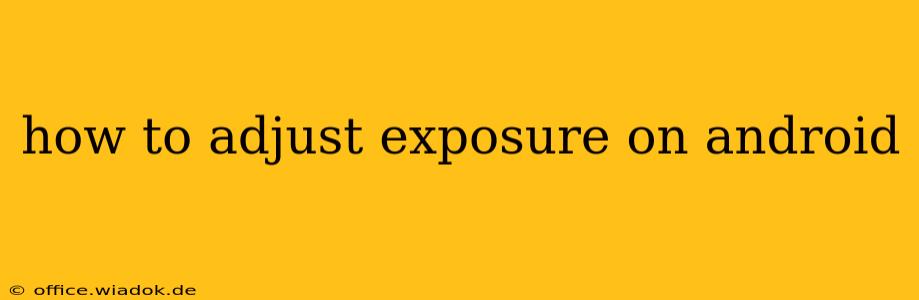Android phones offer incredible camera capabilities, but sometimes, the automatic settings don't quite capture the scene as you envision. Understanding and mastering exposure control can significantly elevate your mobile photography. This guide will walk you through various methods to adjust exposure on your Android device, regardless of your phone's brand or model.
Understanding Exposure
Before diving into the how-to, let's quickly cover the basics. Exposure refers to the amount of light that reaches your camera's sensor. Proper exposure results in a balanced image, neither too dark (underexposed) nor too bright (overexposed). This is primarily controlled by three elements: aperture, shutter speed, and ISO. While you might not have direct manual control over all three on every Android phone, you can still influence the final exposure.
Methods for Adjusting Exposure on Android
The methods for adjusting exposure vary depending on your Android phone's camera app. However, most modern Android cameras offer at least one of the following methods:
1. Tap to Focus and Adjust Exposure (Most Common Method)
This is the most widely available method. Simply:
- Open your camera app.
- Tap the screen on the area you want to focus on. You'll usually see a focus square appear.
- A slider will appear, often next to the focus square, or sometimes near the top or bottom of the screen. This slider controls the exposure.
- Drag the slider up to brighten the image (increase exposure) or down to darken it (decrease exposure).
2. Using Exposure Compensation (More Advanced Control)
Some camera apps offer a dedicated "Exposure Compensation" setting. This usually involves accessing the camera's settings menu (often represented by a gear icon). Look for options like "Exposure," "EV compensation," or similar. This setting lets you adjust exposure in increments (e.g., -2 to +2 EV), giving you finer control.
3. Manual Mode (For Pros)
High-end Android phones often include a "Pro" or "Manual" mode. This mode grants you complete control over aperture, shutter speed, ISO, and white balance, allowing for precise exposure adjustments. This requires a deeper understanding of photography principles, but offers the most creative flexibility.
4. Third-Party Camera Apps
If your phone's built-in camera app lacks sufficient exposure controls, consider using a third-party camera app from the Google Play Store. Many apps offer extensive manual controls and advanced features, including fine-tuned exposure adjustments. Popular options include Filmic Pro, Open Camera, and Manual Camera.
Tips for Better Exposure
- Use HDR (High Dynamic Range): HDR helps capture detail in both bright and dark areas of a scene, automatically adjusting exposure to balance the image. However, it can sometimes produce unnatural-looking results.
- Understand Lighting Conditions: Pay attention to the available light. Bright sunlight requires less exposure than low-light situations.
- Practice Makes Perfect: Experiment with different exposure settings to understand how they affect your photos.
Conclusion
Mastering exposure control on your Android phone opens up a world of creative photographic possibilities. Whether you use the simple tap-to-adjust method or delve into manual controls, understanding exposure is key to capturing stunning images with your mobile device. Remember to practice and experiment to find the techniques that best suit your photographic style.