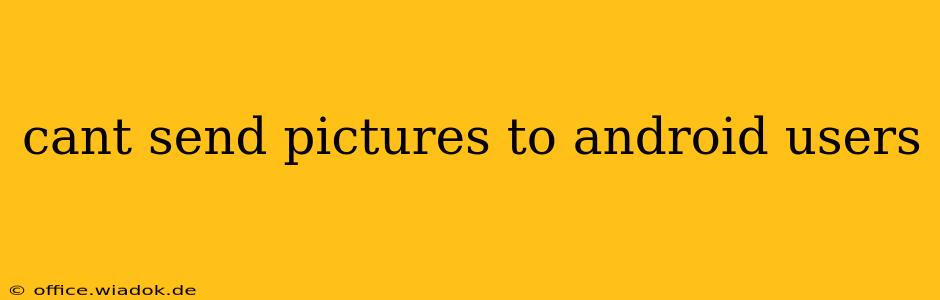Sending pictures to friends and family should be effortless, but sometimes, technology throws a wrench in the works. If you're experiencing issues sending pictures to Android users, don't worry—you're not alone. This comprehensive guide will walk you through troubleshooting common causes and solutions to get those pictures flowing again.
Common Reasons Why You Can't Send Pictures to Android Users
Several factors can prevent picture transfers to Android devices. Let's explore the most frequent culprits:
1. Network Connectivity Problems:
-
Weak or Unstable Internet Connection: A poor Wi-Fi signal or unreliable mobile data can interrupt the sending process. Ensure you have a strong, stable internet connection on both your device and the recipient's Android. Try switching between Wi-Fi and mobile data to see if that resolves the issue.
-
Network Restrictions: Firewalls or data usage limits could be blocking the transfer. Check your network settings and temporarily disable any firewalls or data restrictions to see if it helps. Some workplaces or public Wi-Fi networks actively restrict certain data transfers.
2. Messaging App Issues:
-
App Glitches: Temporary bugs within your messaging app (like iMessage, WhatsApp, Facebook Messenger, etc.) can interfere with image sending. Try restarting your phone and the messaging app. Clearing the app's cache and data (this will delete any temporary files, but not your conversations) can also often fix minor glitches.
-
Outdated App Version: An outdated messaging app might lack compatibility with the latest Android versions. Update the app to the newest version from your app store.
-
Incorrectly Configured App: Review your app's settings to ensure that picture sending is enabled and that the app has the necessary permissions.
3. File Size Limitations:
-
Image Size Too Large: Some messaging apps have limits on the size of files that can be sent. If your picture is too large, try compressing it using a photo editing app or website before sending. Many image editing tools offer this function.
-
Storage Space Issues: If the recipient's Android device is running low on storage space, it might not be able to receive large files. Ask the recipient to check their available storage and delete unnecessary files if needed.
4. Phone-Specific Problems:
-
Software Bugs or Glitches: A bug in your phone's operating system could interfere with the picture-sending function. Restarting your device is always a good first step. If the problem persists, consider performing a software update.
-
Corrupted Image Files: The picture itself might be corrupted, preventing it from being sent. Try sending a different image to test if the problem is specific to that picture.
Troubleshooting Steps:
-
Restart Your Devices: The simplest solution is often the most effective. Restart both your device and the recipient's Android phone.
-
Check Your Internet Connection: Ensure a strong and stable connection on both ends.
-
Update Your Messaging App: Make sure you are running the latest version of your messaging application.
-
Compress Large Images: If the pictures are large, reduce their size before sending.
-
Check Storage Space on the Recipient's Device: Ask the recipient to check their available storage.
-
Try a Different Messaging App: If one app is failing, try using a different messaging platform (WhatsApp, Telegram, etc.) to see if that resolves the issue.
-
Check App Permissions: Ensure your messaging app has the necessary permissions to access your photos and send them.
-
Contact Your Carrier: In some rare cases, network-related issues may prevent picture sending. Contact your mobile carrier for support.
When to Seek Further Assistance
If you've tried all the above steps and are still unable to send pictures, you may need to seek professional help. Contact your phone's manufacturer or a mobile phone repair specialist for further assistance. They can help diagnose more complex issues.
By systematically working through these troubleshooting steps, you should be able to identify the root cause of the problem and get back to seamlessly sharing your photos with Android users. Remember, patience and a methodical approach are key to resolving technical glitches.