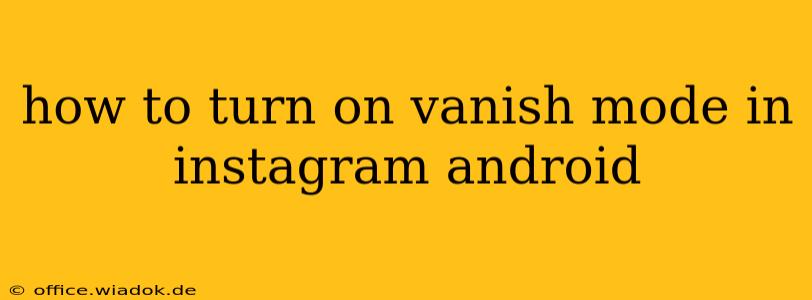Instagram's Vanish Mode lets you send photos and videos that disappear after being viewed. It's a great way to share ephemeral content with close friends without leaving a permanent digital footprint. This guide will walk you through activating and using Vanish Mode on your Android device.
Understanding Instagram's Vanish Mode
Before we dive into the how-to, let's clarify what Vanish Mode is and isn't.
-
What it is: A privacy feature that allows you to send photos and videos that automatically disappear from both your phone and the recipient's after they've been viewed. This means there's no record of the content being sent or received once it's been seen.
-
What it isn't: A completely foolproof method of ensuring your content is unrecoverable. While Instagram aims to remove the content, there's always a possibility of screenshots or screen recordings being taken by the recipient. Use it responsibly and only share content you're comfortable with potentially being captured, albeit fleetingly.
Steps to Activate Vanish Mode on Instagram (Android)
Here's how to enable and use Vanish Mode on your Android Instagram app:
-
Open the Instagram app: Launch the Instagram application on your Android smartphone.
-
Navigate to your Direct Messages: Tap the paper airplane icon in the upper right-hand corner of the screen. This will open your Direct Message inbox.
-
Select a conversation: Choose the chat with the person you want to share content with in Vanish Mode.
-
Swipe up: Swipe upwards on the screen while you're in the Direct Message conversation. This action will activate Vanish Mode. You'll notice a visual change, typically an indicator such as "Vanish Mode ON" or a similar notification at the top of the screen.
-
Send your content: Now, you can send photos and videos. Remember, once they're viewed, they'll disappear.
-
Exit Vanish Mode: To deactivate Vanish Mode and return to a regular chat, simply swipe up again or tap the back arrow.
Troubleshooting and Tips for Using Vanish Mode
-
Vanish Mode not appearing: Ensure your Instagram app is updated to the latest version. An outdated app might lack this feature.
-
Accidental screenshots: While you can't prevent screenshots entirely, consider the sensitivity of the content you're sharing. Communicating expectations with your recipient beforehand can help manage expectations about the ephemeral nature of Vanish Mode.
-
Content Limitations: Bear in mind that while photos and videos are supported, certain content types might not be compatible with Vanish Mode.
-
Recipient Awareness: Always ensure the recipient understands what Vanish Mode entails. A brief explanation beforehand can prevent misunderstandings.
By following these steps, you can effectively use Instagram's Vanish Mode to share content privately and ephemerally on your Android device. Remember to always use this feature responsibly and consider the potential implications before sharing sensitive information.