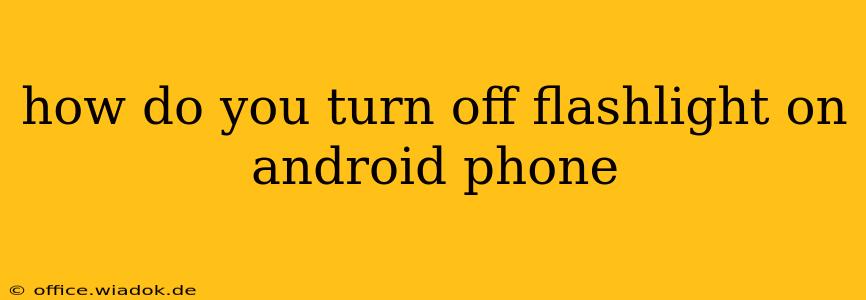Turning off your Android flashlight is usually a straightforward process, but the exact method can vary slightly depending on your phone's manufacturer and Android version. This guide covers the most common methods, ensuring you can quickly extinguish that bright beam no matter your device.
The Easiest Method: Using the Quick Settings Panel
This is the quickest and most common way to turn off your flashlight.
-
Swipe down from the top of your screen: You'll usually need to swipe down once for the notification shade, and then a second time to reveal the full Quick Settings panel. This panel displays frequently used toggles.
-
Locate the Flashlight icon: This typically looks like a small lightbulb or a flashlight icon.
-
Tap the flashlight icon: Tapping the icon will turn the flashlight off. If it's already off, tapping it will turn it on.
Alternative Methods: Through the Settings Menu (If Quick Settings Fail)
If you can't find the flashlight toggle in your Quick Settings, or if the toggle isn't working, you can try accessing the flashlight through your phone's settings. The exact location might differ slightly between Android versions and manufacturers, but the general approach remains consistent.
-
Open your phone's Settings app: This is usually represented by a gear or cogwheel icon.
-
Search for "Flashlight" or "Torch": Most phones have a built-in search function within the settings menu. Typing in "flashlight" or "torch" will quickly locate the relevant settings.
-
Turn off the flashlight: Once you've found the flashlight settings, you should see a toggle or button to turn it on or off.
Troubleshooting: When Your Flashlight Won't Turn Off
Occasionally, you might encounter issues turning off your flashlight. Here are a few troubleshooting steps:
-
Restart your phone: A simple restart often resolves temporary software glitches.
-
Check for app conflicts: Some apps might interfere with the flashlight functionality. Try closing any recently used apps that might be related to the flashlight (e.g., camera apps).
-
Update your phone's software: Outdated software can sometimes cause bugs. Check for available system updates in your phone's settings.
-
Look for a flashlight widget: Some launchers offer flashlight widgets which might be interfering. Try removing it, if applicable.
Different Android Versions and Manufacturers: Minor Variations
While the methods above cover the most common scenarios, some Android skins (like Samsung One UI or MIUI) might present the settings slightly differently. The core functionality remains the same: Quick Settings provide the fastest access, and the Settings menu offers an alternative. Refer to your phone's user manual if you're still unsure.
By following these steps, you should be able to easily turn off your Android flashlight whenever needed. Remember, the key is to familiarize yourself with your specific phone's interface and settings.