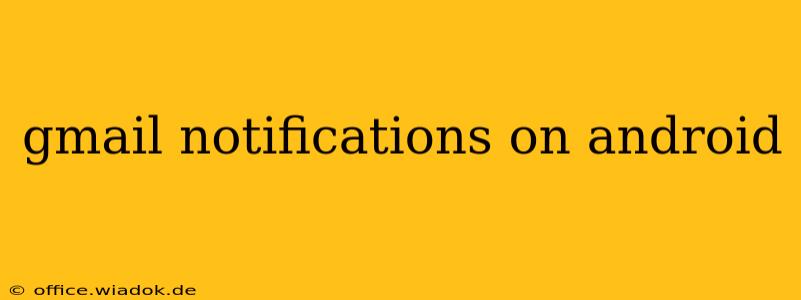Are you tired of missing important emails or overwhelmed by a constant barrage of notifications from your Gmail app on your Android device? Mastering Gmail notifications is key to maintaining productivity and a healthy work-life balance. This comprehensive guide will walk you through customizing your Gmail notification settings to perfectly suit your needs, ensuring you're notified about what matters most, without the constant interruptions.
Understanding Gmail Notification Settings
Gmail offers a granular level of control over how and when you receive notifications. This means you can tailor the settings to prioritize important emails while silencing less urgent ones. This flexibility is crucial for managing different aspects of your life, whether it's personal emails, work correspondence, or social media updates received through Gmail.
Key Notification Settings to Explore
-
Notification Sounds: Choose from a variety of sounds or even assign custom ringtones to specific labels, like "Priority Inbox" or specific senders. This allows you to instantly identify the importance of an email without even looking at your phone.
-
Vibration Patterns: Complement your sound notifications with unique vibration patterns. This is incredibly useful in environments where sound is muted, such as meetings or libraries.
-
Notification LED: Configure the LED light on your Android device to flash a specific color for new Gmail messages. This provides a visual cue, even when your phone is face down or on silent.
-
Notification Priority: Determine the importance of Gmail notifications compared to other apps. This ensures Gmail notifications aren't drowned out by other less important app alerts.
-
Snooze Notifications: Temporarily silence notifications for a specific period, allowing you to focus on other tasks without missing emails entirely. This feature is invaluable for focused work sessions.
Customizing Notifications for Specific Needs
One of Gmail's greatest strengths is its ability to personalize notifications based on various criteria. Here's how to leverage this:
1. Prioritizing Important Emails:
-
Starred Emails: Set up notifications only for emails you've starred. This ensures you're only alerted about emails you've specifically flagged as important.
-
Priority Inbox: Gmail's Priority Inbox intelligently filters emails based on your usage patterns. Enable notifications only for emails categorized as "Important" to receive alerts only for the most critical messages.
-
Specific Senders: Customize notification settings for individual senders or email addresses. For instance, you might want instant notifications for emails from your boss but only daily summaries for newsletters.
2. Managing Notification Frequency:
-
Summary Notifications: Instead of individual notifications for every email, opt for summary notifications that group emails together. This is particularly useful for less urgent email threads.
-
Scheduled Notifications: Some Android devices offer the ability to schedule notifications. This feature allows you to receive email notifications only during specific times of the day, preventing disruptions during off-hours.
Troubleshooting Common Notification Issues
-
No Notifications at All: Check your Gmail app's notification settings, ensuring notifications are enabled and your phone's overall notification settings aren't blocking Gmail. Also, ensure the app has the necessary permissions.
-
Too Many Notifications: Review your filters, labels, and notification settings. Reduce the number of labels triggering notifications and utilize summary notifications.
-
Delayed Notifications: Ensure your device's time and date are accurate, and check your internet connection. A poor or unstable connection can cause notification delays.
Conclusion: Taking Control of Your Inbox
Mastering Gmail notifications on Android isn't just about convenience; it's about regaining control of your time and focus. By understanding the various settings and customizing them to your specific needs, you can create a system that ensures you're informed about what truly matters, without being overwhelmed by constant interruptions. Experiment with different settings until you find the perfect balance that suits your work style and personal preferences. Take charge of your inbox today, and experience a more productive and less stressful digital life.