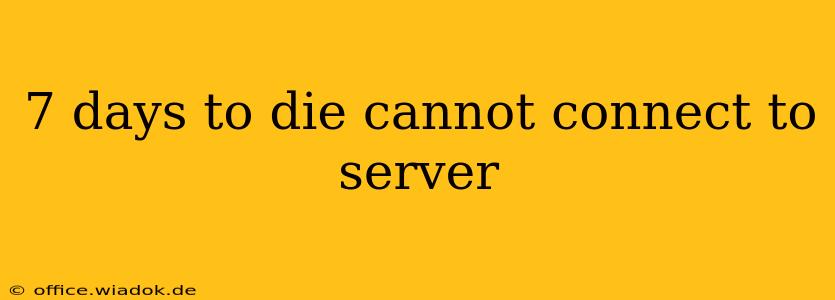Are you ready to survive the apocalypse in 7 Days to Die, but keep getting hit with that frustrating "cannot connect to server" message? Don't worry, you're not alone. Many players encounter this issue, but thankfully, there are several troubleshooting steps you can take to get back into the game. This comprehensive guide will walk you through the most common causes and solutions, helping you rejoin your friends or start your solo survival journey.
Common Causes of 7 Days to Die Connection Issues
Before diving into solutions, let's identify the potential culprits behind your connection problems. The "cannot connect to server" error can stem from a variety of sources, including:
- Server Issues: The most obvious reason is that the server itself might be down, experiencing high traffic, or undergoing maintenance. This is often outside your control.
- Network Problems: Your internet connection might be unstable, experiencing high latency (ping), or suffering from packet loss. This is a common cause and often the easiest to fix.
- Firewall or Antivirus Interference: Your firewall or antivirus software might be blocking 7 Days to Die's connection to the server.
- Game Client Issues: A corrupted game file, outdated drivers, or even a full hard drive could prevent you from connecting.
- Incorrect Server Information: Double-check that you've entered the server address, port, and password correctly. A simple typo can cause connection issues.
- Mods and DLC: Incompatible or corrupted mods or missing DLC can sometimes lead to connection problems.
Troubleshooting Steps: Getting Back in the Game
Let's tackle these potential problems one by one. Follow these steps methodically to identify and resolve the issue:
1. Check the Server Status
First, rule out server-side problems. Check the game's official forums, Discord server, or social media for announcements about server outages or maintenance. If the server is down, there's nothing you can do but wait.
2. Test Your Internet Connection
- Run a speed test: Use a website like speedtest.net to check your internet speed, ping (latency), and packet loss. High ping or packet loss significantly impacts online gaming.
- Restart your router and modem: A simple reboot often resolves temporary network glitches.
- Check your Ethernet cable: If using a wired connection, ensure your Ethernet cable is securely connected to both your computer and router.
- Try a different network: If possible, connect to a different Wi-Fi network or use a mobile hotspot to see if the problem persists.
3. Configure Your Firewall and Antivirus
- Temporarily disable your firewall: See if this resolves the issue. If it does, you'll need to configure your firewall to allow 7 Days to Die through its exceptions list.
- Add 7 Days to Die to your antivirus exceptions: Similarly, add the game's executable file to your antivirus software's exceptions list to prevent it from blocking the connection.
4. Verify Game Files and Update Drivers
- Verify game files: Most game launchers (Steam, Epic Games Store, etc.) have a built-in option to verify the integrity of game files. This will scan for and replace any corrupted files.
- Update your graphics drivers: Outdated or corrupted graphics drivers are a common source of game-related problems. Visit the websites of NVIDIA or AMD (depending on your graphics card) to download and install the latest drivers.
5. Double-Check Server Information
Carefully review the server address, port, and password. A single incorrect character can prevent you from connecting. Ask the server administrator for confirmation if you're unsure.
6. Manage Mods and DLC
- Disable mods: If you're using mods, try temporarily disabling them to see if this solves the connection problem. Incompatible mods are a frequent cause of issues.
- Verify DLC installation: Ensure that all required DLCs are properly installed and up-to-date.
7. Contact Technical Support
If none of the above steps work, consider contacting 7 Days to Die's technical support or the server administrator for further assistance. Provide them with detailed information about the error message and the steps you've already taken.
By following these steps, you'll significantly improve your chances of resolving the "cannot connect to server" error and getting back to enjoying the post-apocalyptic world of 7 Days to Die. Remember to be patient and methodical in your troubleshooting process.