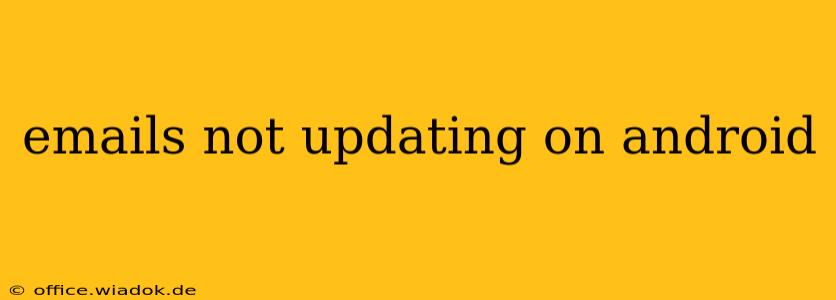Are your emails refusing to update on your Android device? This frustrating issue can stem from various sources, from simple connectivity problems to deeper app or system glitches. This comprehensive guide will walk you through troubleshooting steps to get your inbox refreshed and working smoothly again.
Common Causes of Email Update Problems on Android
Before diving into solutions, let's pinpoint the likely culprits behind your email woes:
- Poor Internet Connection: The most frequent cause. Weak Wi-Fi signals or limited mobile data can prevent emails from syncing.
- Email App Issues: Glitches within your email app (whether it's the default Android app or a third-party client like Gmail, Outlook, or Yahoo Mail) can hinder updates.
- Account Settings: Incorrect server settings or login credentials can block email synchronization.
- Background Data Restrictions: Your Android device might be restricting background data usage for your email app, preventing automatic updates.
- Device Software Problems: Outdated Android versions or system bugs can sometimes interfere with app functionality.
- Insufficient Storage Space: A full or nearly full device storage can impact app performance, including email updates.
Step-by-Step Troubleshooting Guide
Let's tackle these issues systematically:
1. Check Your Internet Connection
- Wi-Fi: Ensure your Wi-Fi is connected and working correctly. Try browsing a website or running a speed test to confirm. Restart your router if necessary.
- Mobile Data: If using mobile data, ensure it's enabled and you have sufficient data allowance. Check for network outages in your area.
2. Restart Your Android Device
A simple restart often resolves temporary software glitches that can affect email synchronization. Power off your phone completely, wait a few seconds, and then power it back on.
3. Force Stop and Clear Cache/Data of Your Email App
This step clears temporary files and resets the app, often resolving minor software bugs:
- Open your Android Settings.
- Go to Apps or Apps & notifications.
- Find your email app (e.g., Gmail, Outlook).
- Tap Force Stop.
- Tap Storage & cache.
- Tap Clear cache and then Clear data (this will delete your app's settings, so you may need to reconfigure your email account).
- Restart your email app and check if emails are updating.
4. Review Email Account Settings
Incorrect server settings can prevent email synchronization. Check your email account's settings within the app to ensure the following are accurate:
- Incoming Mail Server (IMAP or POP3): Verify the server address and port number.
- Outgoing Mail Server (SMTP): Verify the server address, port number, and security settings (SSL/TLS).
- Username and Password: Double-check for any typos in your login credentials.
If unsure, consult your email provider's website for the correct server settings.
5. Check Background Data Restrictions
Your Android device might be preventing your email app from updating in the background to save data. Ensure background data is enabled for your email app:
- Open Settings.
- Go to Network & internet or similar.
- Select Data usage or Mobile data.
- Find your email app in the app data usage list.
- Ensure the toggle for Background data is switched on.
6. Update Your Email App and Android OS
Outdated software can sometimes cause compatibility problems. Check for updates for both your email app and your Android operating system through the Google Play Store and your device's settings, respectively.
7. Check Device Storage Space
If your device is low on storage space, it can affect app performance. Delete unnecessary files, apps, or photos to free up space.
8. Consider Reinstalling the Email App
If all else fails, uninstall and reinstall your email app. This is a more drastic step, but it can resolve persistent software issues. Remember to back up any important settings before uninstalling.
9. Contact Your Email Provider or Android Support
If you've exhausted all troubleshooting steps, contact your email provider's support team or Android's support channels. They may have additional insights or identify issues on their end.
By following these steps, you should be able to resolve most email update problems on your Android device. Remember to check each step thoroughly before moving on to the next. If you continue to experience issues, seeking further professional assistance may be necessary.