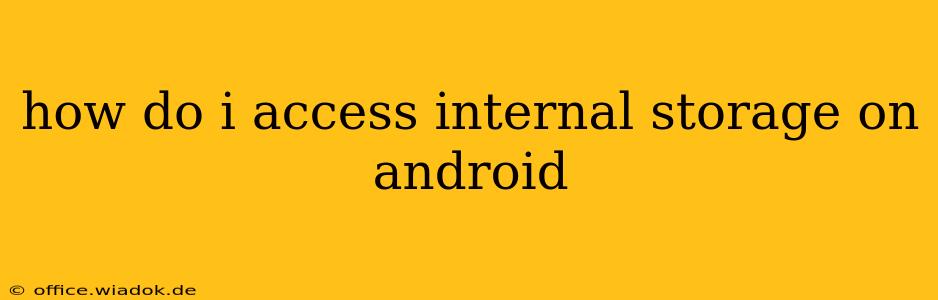Accessing your Android device's internal storage might seem straightforward, but the exact method and what you can see depend on your Android version and phone manufacturer's customizations. This guide breaks down how to access and manage your internal storage, covering various methods and troubleshooting common issues.
Understanding Android Internal Storage
Before diving into the how-to, let's clarify what internal storage is. It's the built-in memory of your Android phone or tablet, where the operating system, apps, and your personal data (photos, videos, documents, etc.) are stored. Unlike external storage (like an SD card), it's directly integrated into the device. Understanding this distinction is key to managing your phone's space effectively.
Method 1: Using the Files App (Most Common Method)
Most Android devices come with a pre-installed file manager app, often called "Files," "My Files," or a similarly named application. This is usually the simplest and most direct way to access your internal storage.
- Locate the Files App: Find the app icon on your home screen or in the app drawer. It often features a folder icon.
- Open the App: Tap the icon to launch the file manager.
- Navigate to Internal Storage: The app should display different storage locations. Look for options labeled "Internal Storage," "Device Storage," or similar. This will open a directory showing the folders and files on your internal storage. You can then browse through your files, create new folders, move, copy, or delete files as needed.
Method 2: Using a Third-Party File Manager App
If your device lacks a built-in file manager, or if you prefer a different interface, numerous third-party file manager apps are available on the Google Play Store. Popular options include Solid Explorer, FX File Explorer, and others. These apps typically offer more advanced features and customization options than the default file manager. Download and install one of these apps, and then follow the steps above to navigate to and manage your internal storage.
Method 3: Accessing Files Through Specific Apps
Many apps allow you to directly access and manage files within their interfaces. For example, photo galleries let you view and organize your image files, while document editors allow you to open and edit documents stored on your internal storage. This approach is useful when you only need to access a specific type of file.
Troubleshooting Access Issues
Sometimes, accessing internal storage might present challenges:
- Permissions: Ensure the file manager app has the necessary permissions to access storage. Check your device's settings to grant storage access to the app if prompted.
- Android Version: Older Android versions might have slightly different interfaces. Consult your device's manual or online resources for specifics related to your model and OS.
- Manufacturer Customization: Phone manufacturers often customize the Android experience. The exact location and naming of internal storage might vary. Explore different options within your file manager app.
- Hidden Files: Some files and folders might be hidden by default. Your file manager app might have an option to show hidden files; consult the app's help section if needed.
Optimizing Internal Storage Space
Once you can access your internal storage, consider these tips for optimizing space:
- Delete Unused Apps: Uninstall apps you no longer use to free up significant space.
- Clear App Cache and Data: Regularly clear the cache and data of apps to remove temporary files.
- Move Files to External Storage (if available): If your device supports an SD card, move large files like videos and photos to the external storage to free up internal space.
- Use Cloud Storage: Services like Google Drive, Dropbox, or OneDrive allow you to store files in the cloud, freeing up space on your device.
By understanding these methods and troubleshooting tips, you can effectively manage and access your Android device's internal storage. Remember to always back up important data to prevent data loss.