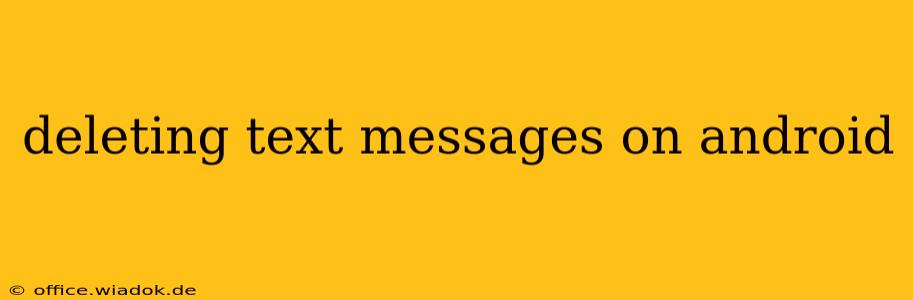Deleting text messages on your Android device might seem straightforward, but there are nuances depending on your needs and the specific Android version you're using. This guide covers various methods, from single message deletion to complete conversation removal, and even explores options for permanently erasing messages for enhanced privacy. We'll also touch upon recovering accidentally deleted messages.
Deleting Individual Messages or Entire Conversations
The most common method involves directly deleting messages within the messaging app. This process is generally consistent across most Android devices, but the exact steps might vary slightly based on your phone manufacturer and the specific messaging app you use (e.g., Google Messages, Samsung Messages).
Step-by-step instructions:
- Open your messaging app: Locate and open your default messaging application.
- Select the conversation: Find the conversation containing the message(s) you want to delete.
- Choose the message(s): Depending on your app, you might need to long-press on a message to select it. You can then select multiple messages by tapping on additional messages.
- Delete: Look for a delete icon (often a trash can symbol). Tap it to delete the selected message(s). Some apps may prompt you to confirm the deletion.
Deleting an entire conversation: In most messaging apps, a long press on the conversation itself will allow you to select and delete the entire thread at once. This is a faster method than individually deleting each message.
Permanently Deleting Messages for Enhanced Privacy
While simply deleting messages removes them from your visible message history, they might still be recoverable using data recovery software. If you need to permanently delete messages, you'll need to take additional steps.
Methods for permanent deletion:
- Using a third-party app: Some specialized apps are designed to securely erase data from your Android device, including text messages. These apps often overwrite the deleted data multiple times, making recovery significantly more difficult. Note: Research these apps thoroughly before using them, ensuring they are reputable and secure.
- Factory reset: A factory reset will erase all data on your device, including text messages. This is a drastic measure, so ensure you've backed up any important data before proceeding.
Recovering Accidentally Deleted Messages
Don't panic if you accidentally delete important text messages! There's a chance you can recover them, depending on how long ago they were deleted and whether your device has been used since the deletion.
Methods for recovery:
- Check your trash/recycle bin: Some messaging apps have a trash or recycle bin feature where recently deleted messages are temporarily stored. Check your app's settings for this option.
- Use data recovery software: Data recovery software can scan your device's storage and attempt to recover deleted files, including text messages. However, success isn't guaranteed, and using such software requires caution to avoid further data loss. Again, ensure you're using reputable software.
Different Android Versions and Messaging Apps
The exact interface and steps for deleting messages can differ slightly between Android versions (e.g., Android 10, Android 12, Android 13) and various messaging apps. However, the core functionalities remain similar across platforms. Refer to your phone's manual or your messaging app's help section for specific instructions if you encounter any difficulties.
Conclusion
Deleting text messages on Android involves a range of options, from quick individual deletions to secure permanent removal. Understanding these methods allows you to manage your message history effectively and maintain your privacy. Remember to always back up important data and exercise caution when using third-party apps or software.