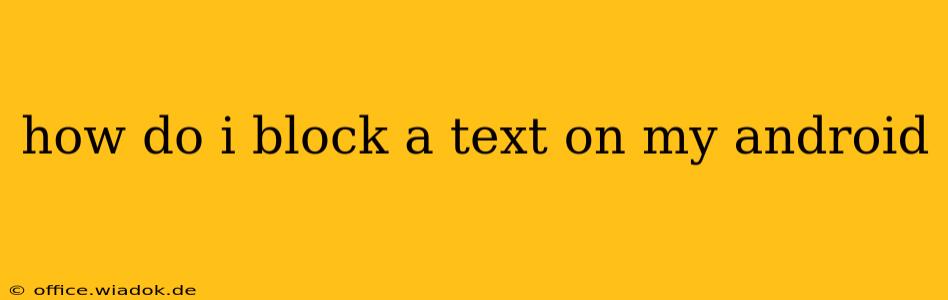Receiving unwanted texts can be incredibly frustrating. Fortunately, Android offers several ways to effectively block text messages, ranging from simple one-time blocks to more comprehensive solutions for persistent harassment. This guide will walk you through the various methods, helping you regain control over your messaging experience.
Understanding Text Blocking Methods on Android
Before diving into the specifics, it's important to understand that the exact steps might slightly vary depending on your Android version and phone manufacturer (Samsung, Google Pixel, etc.). However, the core principles remain consistent across most devices. Generally, you can block texts through:
- Your default messaging app: This is usually the easiest and most direct method.
- Your phone's settings: This provides broader control and might offer additional features.
- Third-party apps: Certain apps specialize in call and text blocking, offering advanced features beyond the built-in options.
Blocking Texts Using Your Default Messaging App
Most Android phones come with a pre-installed messaging app. This is often the simplest way to block a number. The process typically involves:
- Opening the Messaging App: Locate and open your default messaging app.
- Finding the Conversation: Find the conversation with the number you want to block.
- Accessing the Blocking Options: This usually involves tapping the three vertical dots (more options) icon located in the upper right corner of the conversation screen.
- Selecting "Block Number" or Similar: The exact wording might vary, but you'll see an option to block the sender. Select it.
- Confirmation: Confirm your action. The number should now be blocked, and you will no longer receive messages from it.
Note: The visual representation of these steps may differ across different Android versions and messaging apps (Google Messages, Samsung Messages, etc.). Consult your app's help section if you are having trouble locating the blocking option.
Blocking Texts Through Your Phone's Settings
Blocking a number through your phone's settings offers a more comprehensive approach, often providing a centralized list of blocked numbers. The steps usually involve:
- Accessing Settings: Open your phone's settings menu.
- Finding Blocked Numbers or Call Blocking: The exact location may vary, but search for terms like "Blocked Numbers," "Call Blocking," or "Blocked Contacts."
- Adding a Number: You'll typically find an option to add a new number to the blocked list. Enter the number you wish to block.
- Saving Changes: Save your changes, and the number should be blocked.
This method is beneficial because it allows you to manage all your blocked numbers from a single location.
Utilizing Third-Party Blocking Apps
Several third-party apps are available on the Google Play Store that specialize in call and text blocking. These apps often offer advanced features such as:
- Keyword blocking: Blocking messages containing specific words or phrases.
- Automatic blocking: Automatically blocking numbers based on predefined criteria.
- Reporting spam: Easily reporting spam messages to authorities.
Before installing any third-party app, carefully review user reviews and permissions required to ensure it's reputable and safe.
What to Do if Blocking Doesn't Work
If you're still receiving messages after blocking a number, consider these steps:
- Check your blocking settings: Make sure the number is correctly added to your blocked list.
- Restart your phone: A simple restart can sometimes resolve minor software glitches.
- Update your messaging app: An outdated app might have bugs affecting blocking functionality.
- Contact your carrier: In rare cases, the issue might be carrier-related. Contact your mobile provider for assistance.
- Report spam/harassment: If you're experiencing persistent harassment, report the sender to the appropriate authorities.
By employing these methods, you can effectively manage unwanted text messages and reclaim peace of mind. Remember to choose the method that best suits your needs and comfort level. If persistent issues persist, don't hesitate to seek further assistance from your mobile carrier or a mobile tech expert.