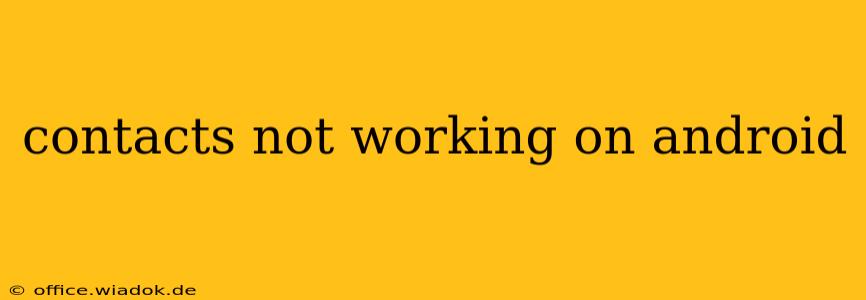Is your Android phone's contact list giving you trouble? Whether you're seeing blank contacts, can't make calls from your contact list, or are facing a completely different issue, this comprehensive guide will help you troubleshoot and fix the problem. We'll cover a range of solutions, from simple fixes to more advanced troubleshooting steps.
Common Reasons Why Android Contacts Aren't Working
Before diving into solutions, let's explore the most frequent causes of contact issues on Android devices:
- Software Glitches: A temporary software bug can disrupt contact functionality. This is often easily resolved.
- Corrupted Data: Damaged contact files can prevent your phone from accessing or displaying contact information correctly.
- Storage Issues: Insufficient storage space can impact app performance, including the contacts app.
- App Conflicts: Conflicts between your contacts app and other applications can interfere with its functionality.
- Account Synchronization Problems: If your contacts are synced with a Google account or other services, synchronization issues can lead to problems.
- Recent Updates: Sometimes, recent system or app updates can introduce bugs that affect contacts.
Troubleshooting Steps: Fixing Your Android Contacts
Let's tackle these problems with a step-by-step approach:
1. Restart Your Phone: The Simple Fix
Often, the easiest solution is the most effective. A simple restart can clear temporary software glitches and resolve minor issues affecting your contacts.
2. Check Your Storage Space
A full or nearly full storage space can hamper app performance. Check your phone's storage and delete unnecessary files or apps if needed.
3. Clear Cache and Data for the Contacts App
Clearing the cache and data for your contacts app can often resolve issues caused by corrupted temporary files. This won't delete your actual contacts, but it will reset the app's settings. (Note: The exact steps might vary slightly depending on your Android version and phone manufacturer.)
- Find the Contacts App: Go to your phone's Settings > Apps (or Applications, depending on your phone).
- Locate the Contacts App: Find your contacts app in the list.
- Clear Cache: Tap on Storage (or similar), then tap Clear Cache.
- Clear Data (Use with Caution): Tap Clear Data. This will reset your contacts app settings, but it should not delete your contacts if they're synced to a cloud service.
4. Check Your Account Synchronization
Ensure your contacts are properly synced with your Google account or other services. If you're using multiple accounts, verify that the correct account is selected for contact synchronization.
- Google Account Sync: Go to Settings > Accounts (or Users & Accounts) > Google. Make sure the sync is enabled for "Contacts."
5. Update Your Contacts App
An outdated contacts app can have bugs. Check your app store (Google Play Store) for updates.
6. Uninstall and Reinstall the Contacts App
If clearing cache and data doesn't work, try uninstalling and reinstalling the app. This is a more drastic step but can sometimes resolve persistent issues. (Again, your contacts should be safe if they are synced to the cloud.)
7. Factory Reset (Last Resort)
A factory reset should only be considered as a last resort, as it will erase all data on your phone. Back up your data before attempting this! This step is generally unnecessary, but if all other methods fail, a factory reset can resolve deep-seated software issues.
Preventing Future Contact Issues
- Regularly Back Up Your Contacts: Use cloud services like Google Contacts or export your contacts to a file for safekeeping.
- Keep Your Software Updated: Install system and app updates promptly to benefit from bug fixes and improvements.
- Monitor Storage Space: Regularly check your phone's storage and manage files to prevent storage-related issues.
By following these troubleshooting steps, you should be able to resolve most contact issues on your Android device. If the problem persists after trying these solutions, consider contacting your phone manufacturer or your mobile carrier for further assistance.