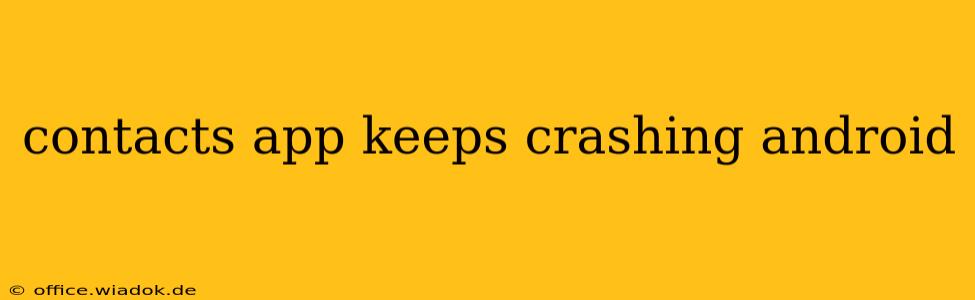Is your Android contacts app crashing repeatedly, leaving you frustrated and unable to manage your vital contacts? This is a common problem with various potential causes, but don't worry – there are several troubleshooting steps you can take to resolve this issue. This comprehensive guide will walk you through the process, from simple fixes to more advanced solutions, helping you get back to seamlessly managing your contacts.
Identifying the Root Cause: Why is My Contacts App Crashing?
Before diving into solutions, understanding why your contacts app is crashing is crucial. Several factors can contribute to this problem:
-
Software Bugs: A bug within the contacts app itself, or a conflict with other apps or system updates, is a frequent culprit. Android updates sometimes introduce unforeseen compatibility issues.
-
Corrupted Data: Corrupted data within the contacts app's database can lead to instability and crashes. This can occur due to incomplete updates, faulty SD card operations (if applicable), or even unexpected power outages.
-
Insufficient Storage Space: A lack of available storage space on your device can severely impact app performance, potentially causing crashes.
-
Conflicting Apps: Certain third-party apps, particularly those managing contacts or synchronizing data, might be interfering with the core contacts app.
-
Hardware Issues (Rare): While less likely, underlying hardware problems could, in rare cases, contribute to app crashes.
Troubleshooting Steps: Fixing Your Crashing Contacts App
Let's tackle the problem systematically, starting with the simplest solutions and progressing to more involved ones:
1. Force Stop and Restart the App:
The simplest fix often works wonders. Force-stopping the contacts app clears its memory and allows it to restart fresh. This is typically found in your device's settings under "Apps" or "Applications."
2. Clear Cache and Data:
Clearing the app's cache and data removes temporary files and settings, potentially resolving issues caused by corrupted data. This process usually doesn't delete your actual contacts, but it's always a good idea to back them up beforehand (see section below). This option is also usually found within the app's settings in the device's "Apps" or "Applications" menu.
3. Check for Updates:
Ensure your contacts app and your Android operating system are updated to the latest versions. Updates often include bug fixes that address crashes. Check for updates in your device's settings.
4. Reboot Your Device:
A simple reboot can sometimes resolve temporary software glitches that are causing the contacts app to crash.
5. Uninstall and Reinstall the App (If Possible):
If clearing cache and data doesn't work, consider uninstalling and reinstalling the contacts app. This will replace any corrupted files with fresh ones. Note: On some devices, you may not be able to uninstall the default contacts app.
6. Check Storage Space:
Ensure you have sufficient free space on your device's internal storage. Low storage can significantly impact app performance and cause crashes. Consider deleting unnecessary files or apps to free up space.
7. Check for Conflicting Apps:
Temporarily disable recently installed apps that manage contacts or synchronize data to see if they're causing the conflict.
8. Backup Your Contacts:
Before attempting more advanced troubleshooting steps, back up your contacts. You can do this through Google Contacts, a SIM card (if supported), or by exporting your contacts to a CSV file. This safeguards your valuable contact information.
9. Factory Reset (Last Resort):
A factory reset is a drastic measure, erasing all data on your device and restoring it to its factory settings. Only attempt this if all other steps fail, and remember to back up your important data beforehand.
Preventing Future Crashes: Proactive Measures
-
Regularly Update Your Software: Keep your Android OS and apps updated to benefit from bug fixes and performance improvements.
-
Manage Storage Space: Regularly monitor your device's storage and delete unnecessary files and apps.
-
Avoid Installing Untrusted Apps: Only download apps from reputable sources like the Google Play Store.
This comprehensive guide should help resolve your crashing contacts app issue. If the problem persists after trying these steps, it's advisable to seek professional help or contact your device manufacturer's support. Remember to always back up your data before attempting any significant troubleshooting steps.