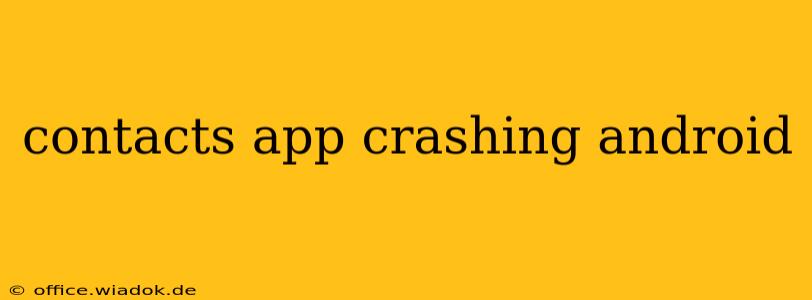Is your Android phone's contacts app crashing repeatedly? This frustrating issue can disrupt communication and overall phone usability. This comprehensive guide will walk you through troubleshooting steps, potential causes, and effective solutions to get your contacts app back up and running smoothly.
Understanding the Problem: Why is My Contacts App Crashing?
Before diving into solutions, let's explore the common culprits behind a crashing contacts app on Android. Several factors can contribute to this issue:
-
Software Glitches: Bugs within the contacts app itself or the Android operating system are frequent causes. These glitches can arise from corrupted data, conflicting apps, or system updates gone awry.
-
Insufficient Storage: A lack of available storage space on your device can hinder app performance, leading to crashes. The contacts app, like any other, needs sufficient space to operate efficiently.
-
Corrupted Data: Corrupted contact data within the app's database can cause instability and crashes. This can happen after a failed update or due to a sudden power loss.
-
Conflicting Apps: Certain apps, especially those managing contacts or accessing similar data, may conflict with the default contacts app, leading to instability.
-
Outdated Android Version: An outdated Android OS may lack compatibility with the contacts app or contain bugs that have since been fixed in newer versions.
Troubleshooting Steps: Fixing a Crashing Contacts App
Let's tackle the problem systematically. Follow these steps in order for the best chance of resolving the issue:
1. Restart Your Phone: The Simple Fix
Often, the simplest solution is the most effective. Restarting your Android device can clear temporary glitches and resolve minor software errors causing the app to crash.
2. Check for Storage Space: Clearing Up Room
Navigate to your phone's Settings > Storage. Check the available space. If storage is low, uninstall unused apps, delete unnecessary files (photos, videos, etc.), or consider transferring files to a cloud storage service.
3. Force Stop and Clear Cache: A Clean Slate
Go to Settings > Apps > Contacts. Tap on the contacts app, then tap "Force Stop." Next, tap "Storage" and select "Clear Cache." This removes temporary files that may be causing the crash.
4. Update the Contacts App: Staying Current
Open the Google Play Store and check for updates for the contacts app. If an update is available, install it. Updating often includes bug fixes that may resolve the crashing issue.
5. Update Your Android OS: System-Level Fixes
Check for Android OS updates in Settings > System > System update. Installing updates can address system-level bugs that may be affecting the contacts app.
6. Uninstall Recent Apps: Identifying Conflicts
If the problem started after installing a new app, try uninstalling it to see if it resolves the conflict.
7. Check for Malware: Security Scan
Run a malware scan using your device's built-in security software or a reputable third-party antivirus app. Malware can interfere with system processes and cause app crashes.
Advanced Troubleshooting: When Basic Steps Fail
If the above steps don't resolve the issue, consider these advanced options:
-
Boot in Safe Mode: This mode disables third-party apps, helping to identify if a conflicting app is the culprit. Instructions for entering safe mode vary depending on your Android device; consult your device's manual or online resources.
-
Factory Reset (Last Resort): This will erase all data on your phone. Only attempt this as a last resort after backing up your important data. This step should only be taken after exhausting all other options. To perform a factory reset, go to Settings > System > Reset options > Erase all data (factory reset).
Preventing Future Crashes: Proactive Measures
-
Regularly Update Apps and OS: Keep your apps and Android operating system updated to benefit from bug fixes and performance improvements.
-
Manage Storage Space: Regularly monitor your device's storage and delete unnecessary files to prevent space-related issues.
-
Install Reputable Apps: Download apps only from trusted sources like the Google Play Store to minimize the risk of installing malicious software.
By following these troubleshooting steps and preventative measures, you can significantly reduce the chances of encountering a crashing contacts app on your Android device. Remember to always back up your important data regularly to protect yourself from data loss in case of unforeseen issues.