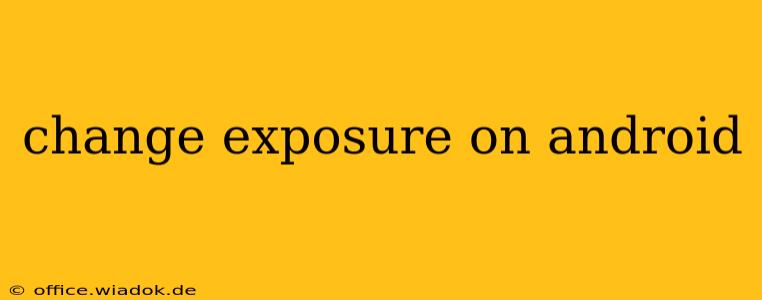Android phones offer incredible camera capabilities, but sometimes the automatic settings don't quite capture the scene as you envision it. Understanding and adjusting exposure is key to taking professional-looking photos. This guide will walk you through various methods to change exposure on your Android device, catering to different camera apps and skill levels.
Understanding Exposure
Before diving into the how-to, let's quickly grasp the concept of exposure. Exposure refers to the amount of light reaching your camera's sensor. A correctly exposed photo is neither too bright (overexposed) nor too dark (underexposed). It captures details in both highlights (brightest areas) and shadows (darkest areas).
Method 1: Using the Exposure Compensation Feature (Most Common Method)
Many Android camera apps include an exposure compensation feature. This usually appears as a slider or a +/- symbol. Here's how to typically find and use it:
- Open your camera app. This varies depending on your phone's manufacturer (Samsung, Google Pixel, etc.) and Android version.
- Look for a slider or +/- symbol. It might be located within the viewfinder, in a settings menu (usually accessed by tapping a gear icon), or within a separate exposure control panel accessed by tapping on the screen.
- Adjust the slider or values. Sliding to the right (+ value) increases exposure (making the image brighter), while sliding to the left (- value) decreases it (making the image darker). Experiment to find the optimal setting. Each increment usually represents a stop of light, so a change of +1 or -1 is noticeable.
Tip: Tap on the area of the scene you want to properly expose. Many camera apps will adjust the exposure based on that specific point (often referred to as "spot metering").
Method 2: Manual Mode (For Advanced Users)
If your camera app offers a manual mode (often labeled "Pro," "Manual," or "M"), you gain even more control over exposure. This usually involves adjusting the ISO, shutter speed, and aperture independently.
- ISO: This controls the camera's sensitivity to light. Higher ISO values allow you to shoot in low light but can introduce noise (grain) into your photos.
- Shutter speed: This determines how long the camera's sensor is exposed to light. A faster shutter speed freezes motion, while a slower one allows more light but can lead to blur if the camera is not perfectly still.
- Aperture: (If available) This controls the size of the lens opening, affecting depth of field (the area of the image that's in focus). A wider aperture (smaller f-number like f/1.8) lets in more light and creates a shallow depth of field, while a narrower aperture (larger f-number like f/16) lets in less light and creates a deeper depth of field.
In manual mode, you'll need to adjust these settings in conjunction to achieve the desired exposure. This takes practice, but it allows for much greater creative control.
Method 3: Third-Party Camera Apps
If your phone's built-in camera app lacks the features you need, consider downloading a third-party camera app from the Google Play Store. Many offer extensive manual controls and advanced exposure adjustment options. Popular choices include Open Camera, Filmic Pro (often paid), and others. These apps may offer additional features like RAW image capture, allowing for greater post-processing flexibility.
Troubleshooting and Tips
- Experiment: The best way to master exposure is to practice. Take multiple shots with different exposure settings and compare the results.
- HDR Mode: High Dynamic Range (HDR) mode automatically attempts to capture details in both highlights and shadows. It's a good option if you're not comfortable manually adjusting exposure.
- Check your phone's manual: Your phone's user manual may contain specific instructions on how to adjust exposure using your camera app.
By understanding these methods and practicing regularly, you can significantly improve the quality of your photos and capture the scenes exactly as you intend. Remember that mastering exposure is a journey, not a destination – keep experimenting, and you'll soon become an expert!