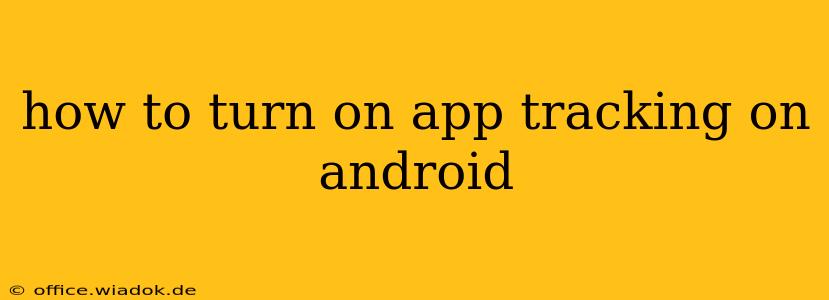Android's approach to app tracking differs significantly from Apple's iOS system. While iOS features App Tracking Transparency (ATT) with a clear opt-in/opt-out prompt, Android handles data collection and tracking through a more nuanced system of permissions and settings. There isn't a single "App Tracking" toggle. Instead, you manage tracking by controlling individual app permissions and overall privacy settings. This guide will explain how to manage app data access on your Android device to achieve a level of control comparable to ATT.
Understanding Android's Approach to App Tracking
Unlike iOS's centralized ATT, Android uses a permission-based system. Apps request access to specific data categories, such as location, contacts, and microphone. Granting these permissions implicitly allows the app to collect and potentially share that data. While there isn't a universal "track me" switch, managing these individual permissions effectively controls what data apps can access.
Managing App Permissions for Enhanced Privacy
This is the core of controlling app tracking on Android. Here's how to manage app permissions:
-
Locate App Permissions: Open your device's Settings app. The exact location varies by manufacturer and Android version, but it's typically under "Apps," "Apps & notifications," or a similarly named section.
-
Select an App: Choose the app you want to review.
-
Review Permissions: You'll see a list of permissions the app has requested and whether you've granted them. Common permissions related to tracking include:
- Location: Allows the app to determine your precise location.
- Contacts: Grants access to your contact list.
- Microphone: Enables the app to record audio.
- Camera: Allows the app to access your device's camera.
- Storage: Grants access to files on your device.
-
Modify Permissions: You can revoke or grant permissions individually. If you're concerned about tracking, consider revoking permissions you're not comfortable with. The app may still function, though some features might be limited.
-
Review Permissions Regularly: It's good practice to periodically review app permissions. Apps might request additional access over time.
Beyond App Permissions: Additional Privacy Settings
Beyond individual app permissions, additional Android settings affect how apps collect and use your data.
1. Location Services:
- Restrict Location Access: You can entirely disable location services or limit access to only while using the app. This significantly reduces location-based tracking.
2. Google Location History:
- Turn Off Location History: This setting controls whether Google saves your location data over time. Disabling this prevents Google from building a comprehensive history of your movements. Find this in your Google account settings.
3. Ad Personalization:
- Disable Ad Personalization: This setting, found within Google's settings, prevents apps from using your data to personalize ads. While it doesn't stop ads entirely, it reduces the level of targeted advertising.
Conclusion: Taking Control of Your Data on Android
While Android doesn't have a single "App Tracking" toggle like iOS, the combination of granular permission management and broader privacy settings provides comprehensive control over your data. By diligently managing app permissions and reviewing the additional privacy settings outlined above, you can significantly limit the extent to which apps track your activity. Remember to regularly review and adjust your settings as needed to maintain your desired level of privacy.