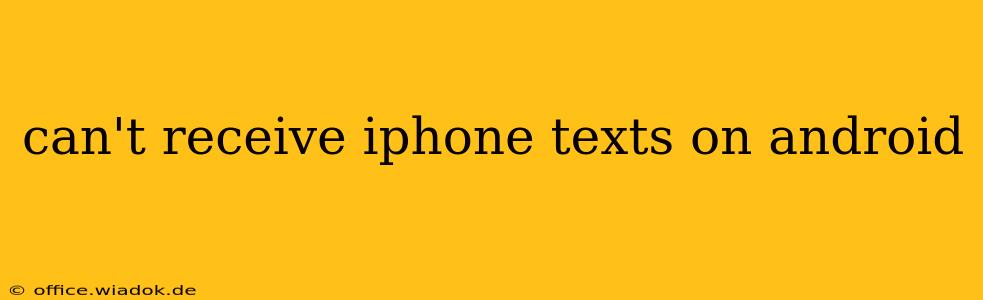Are you frustrated because you can't receive text messages from iPhones on your Android device? This is a surprisingly common problem, often stemming from a mismatch in messaging protocols. This comprehensive guide will walk you through the most likely causes and provide effective solutions to get those iMessages flowing to your Android phone.
Understanding the iMessage/SMS Dilemma
The root of this issue lies in Apple's iMessage service. iMessage uses Apple's own messaging protocol, while Android phones typically use standard SMS (Short Message Service) or MMS (Multimedia Messaging Service). When an iPhone user sends a message to an Android user who hasn't properly deactivated iMessage, the message is sent as an iMessage. Your Android phone, unable to interpret this iMessage, won't receive it.
Troubleshooting Steps: Why Aren't You Receiving Texts from iPhones?
Let's troubleshoot this step-by-step, starting with the most common solutions:
1. Check Your Network Connection
This may seem obvious, but a weak or nonexistent cellular or Wi-Fi connection can prevent messages from arriving. Ensure you have a strong signal and try restarting your phone.
2. Verify Your Phone Number is Correctly Registered with Your Carrier
Incorrectly registered numbers can cause communication problems. Contact your mobile carrier to ensure your number is accurate in their system.
3. Deactivate iMessage on the iPhone (The Most Likely Culprit)
This is the most common fix. If the iPhone user has not deactivated iMessage, their messages will be sent as iMessages, which your Android phone can't read. Here's how to do it:
- On the iPhone: Go to Settings > Messages and toggle off iMessage.
- Alternative: If you don't have access to the iPhone: Ask the iPhone user to verify their iMessage settings. They may need to sign out of iMessage and back in to ensure the change takes effect.
4. Restart Both Devices
Sometimes a simple restart can resolve temporary glitches affecting message delivery. Restart both your Android phone and the iPhone sending the messages.
5. Check for Android System Updates
Outdated software can cause compatibility issues. Ensure your Android phone is running the latest operating system version. Check your phone's settings for available updates.
6. Examine Your Android Messaging App Settings
Different messaging apps have varying settings. Check for options related to SMS/MMS settings, notification permissions, and blocked numbers. Consider clearing the cache and data for your messaging app.
7. Try a Different Messaging App
If the problem persists, try using a different messaging app (like Google Messages, Textra, or others) to see if that resolves the issue. This helps isolate whether the problem lies with the default messaging app or a broader system issue.
8. Contact Your Mobile Carrier
If none of the above steps work, contact your mobile carrier's technical support. They can check for network-related issues or account problems that might be interfering with text message delivery.
Preventing Future iMessage Issues
To avoid future problems receiving texts from iPhones, encourage your contacts to follow these best practices:
- Always ensure iMessage is turned off when switching to an Android phone: This prevents future issues.
- Use SMS/MMS for cross-platform messaging: While iMessage is convenient for Apple users, it's not a reliable solution for communication with Android users.
By following these troubleshooting steps, you should be able to receive texts from iPhones on your Android device. Remember that deactivating iMessage on the iPhone is usually the key solution. If the problem persists after trying all these methods, contacting your carrier's technical support is the next logical step.