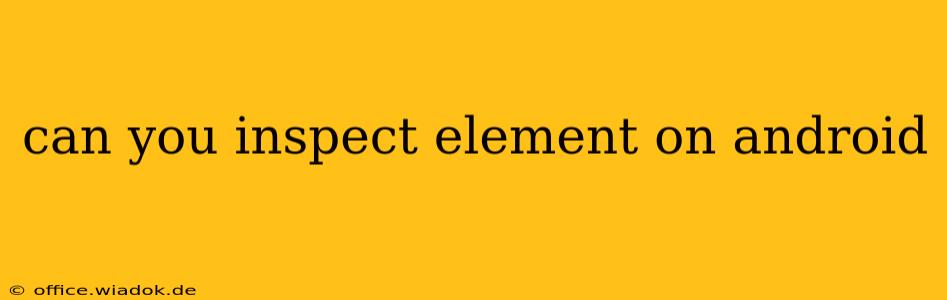Inspect Element on Android: A Comprehensive Guide
Inspecting elements on Android devices isn't as straightforward as on desktop browsers, but it's definitely possible. This guide will walk you through various methods, detailing their pros and cons to help you choose the best approach for your needs.
Why Inspect Element on Android?
Before diving into the how-to, let's clarify why you might need to inspect elements on your Android device. This capability is crucial for:
- Web Developers: Debugging responsive web design issues, identifying layout problems specific to Android browsers, and troubleshooting JavaScript errors on mobile devices.
- App Developers: Analyzing the UI of webviews within native Android applications, identifying potential conflicts between web content and the app's layout.
- Security Researchers: Investigating potential vulnerabilities in web applications or identifying inconsistencies in how websites render on Android.
- Accessibility Testing: Ensuring web pages are accessible to users with disabilities by examining the semantic HTML and ARIA attributes.
Methods for Inspecting Elements on Android
There isn't a single, built-in "Inspect Element" feature like you find in Chrome DevTools on a desktop. Instead, several approaches exist, each with its strengths and limitations:
1. Using Chrome DevTools with USB Debugging:
This is arguably the most powerful and versatile method. It requires enabling USB debugging on your Android device:
- Enable USB Debugging: Navigate to Settings > About Phone (or About Tablet) > Software information. Tap "Build number" seven times to enable developer options. Then, go back to Settings > System > Developer options and enable USB debugging.
- Connect to your Computer: Connect your Android device to your computer via USB.
- Open Chrome DevTools: Open Chrome on your computer. In a new tab, type
chrome://inspect/#devices. Your Android device should appear in the list if correctly connected and debugging is enabled. - Select the Tab & Inspect: Choose the web page you want to inspect from the list, and click "inspect." This will open Chrome DevTools, allowing you to examine the page's HTML, CSS, and JavaScript.
Pros: Full-featured debugging capabilities, similar to desktop DevTools. Cons: Requires USB connection, technical setup, and familiarity with DevTools.
2. Using Remote Debugging Tools (for specific browsers):
Some browsers offer remote debugging features. For instance, Firefox for Android can be remotely debugged using Firefox Developer Edition on a desktop computer. Check your browser's documentation for specific instructions.
Pros: Similar to using Chrome DevTools, but browser-specific. Cons: Requires specific browser installation and setup on both the device and the computer.
3. Third-Party Apps:
While less common and potentially less reliable, some third-party Android apps claim to offer web page inspection capabilities. Exercise caution when using such apps, verifying their legitimacy and ensuring they don't compromise your device's security.
Pros: May offer simplified inspection without a computer connection. Cons: Reliability and security concerns; potentially limited functionality.
4. View Source (Limited Functionality):
Most Android browsers allow you to view the source code of a webpage. While not a true "Inspect Element" functionality, this can still provide insights into the page's HTML structure. Look for a "View Source" or "Page Source" option in your browser's menu.
Pros: Simple and readily available. Cons: Limited functionality compared to using DevTools; doesn't allow manipulation of CSS or JavaScript.
Choosing the Right Method
The optimal method depends on your technical expertise and specific needs. For serious web development debugging, using Chrome DevTools with USB debugging is the recommended approach. For simpler tasks or limited technical skills, viewing the page source might suffice. Remember to always prioritize using reputable tools and practices to protect your device's security.