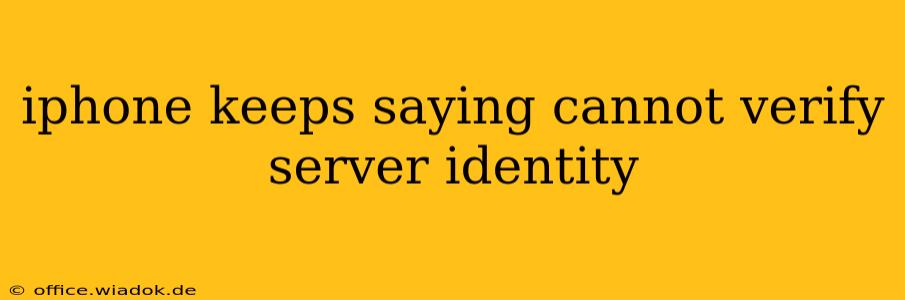Getting the "cannot verify server identity" error message on your iPhone is frustrating. It means your device can't confirm the website or server you're trying to access is legitimate, preventing you from browsing, downloading, or using certain apps. This issue isn't just inconvenient; it also raises security concerns. This comprehensive guide will walk you through troubleshooting this error, explaining the causes and offering effective solutions.
Understanding the "Cannot Verify Server Identity" Error
This error message typically appears when your iPhone's security features detect a mismatch between the expected server identity and the one presented. This mismatch can stem from various sources, including:
- Incorrect Date and Time: Your iPhone's date and time settings play a crucial role in verifying server certificates. If these are inaccurate, the verification process will fail.
- Outdated iOS Version: Older iOS versions may lack the necessary security updates to verify modern SSL/TLS certificates, leading to this error.
- Faulty Server Certificate: The website or server itself might have a problem with its security certificate, making verification impossible. This often points to an issue on the server-side, not your iPhone.
- Network Issues: Problems with your internet connection (Wi-Fi or cellular data) can disrupt the verification process.
- VPN or Proxy Interference: Using a VPN or proxy server can sometimes interfere with the secure connection, triggering the error.
- Outdated Certificates on Your iPhone: Although rare, the certificates stored on your iPhone itself may require updating.
- Rogue Certificates: In some cases, malicious certificates might be installed, causing this error as a security measure. This is less common but worth considering if other solutions don't work.
Troubleshooting Steps: A Step-by-Step Guide
Let's tackle these potential issues one by one.
1. Check Date and Time Settings
This is the easiest fix and often resolves the problem.
- Go to: Settings > General > Date & Time.
- Enable: "Set Automatically." This ensures your iPhone uses the correct time and date from your network provider.
2. Update Your iOS Version
Ensure you have the latest iOS version installed:
- Go to: Settings > General > Software Update.
- Download and install any available updates. This improves security and often patches issues causing this error.
3. Restart Your iPhone
A simple restart can sometimes resolve temporary software glitches.
4. Check Your Internet Connection
Try switching between Wi-Fi and cellular data to see if the problem is network-related. Restart your router or modem if you're using Wi-Fi. If you're using cellular data, check your signal strength.
5. Temporarily Disable VPN or Proxy
If you're using a VPN or proxy, temporarily disable it to see if it's causing the conflict.
6. Forget the Network (Wi-Fi)
If you're connecting via Wi-Fi, try forgetting the network and reconnecting:
- Go to: Settings > Wi-Fi.
- Select: Your Wi-Fi network.
- Tap: "Forget This Network."
- Reconnect: Enter your password and reconnect.
7. Contact the Website or App Provider
If the problem persists, it's possible there's an issue with the website or app's server. Contact their support team to report the problem.
8. Check for Rogue Certificates (Advanced Users)
This step is for more technically inclined users. It involves examining your iPhone's certificate store, which is beyond the scope of this basic troubleshooting guide. If you suspect rogue certificates, consult Apple support or a qualified technician.
Preventing Future Occurrences
By keeping your iOS updated, ensuring your date and time are accurate, and being aware of potential network problems, you can significantly reduce the chances of encountering this error in the future.
This detailed guide provides a comprehensive approach to fixing the "cannot verify server identity" error on your iPhone. Remember to work through the steps methodically, and don't hesitate to seek professional help if needed.