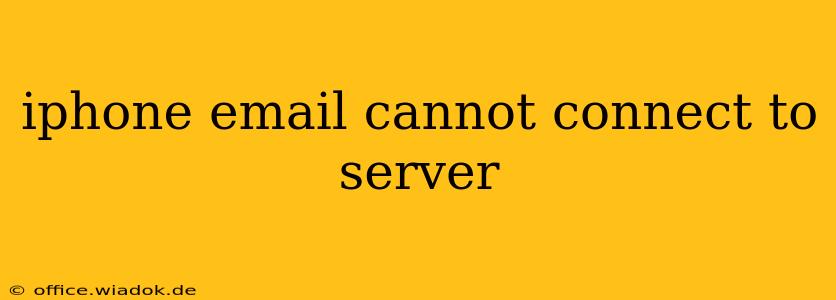Are you staring at your iPhone screen, frustrated because your email won't connect to the server? This common problem can stem from various sources, but don't worry; this comprehensive guide will walk you through troubleshooting steps to get your inbox back up and running. We'll cover everything from simple fixes to more advanced solutions, ensuring you can regain access to your emails quickly and efficiently.
Common Causes of iPhone Email Server Connection Issues
Before diving into solutions, let's understand why your iPhone might be struggling to connect to your email server. Several factors can contribute to this frustrating issue:
- Incorrect Email Settings: Double-checking your incoming and outgoing mail server settings (including port numbers and SSL/TLS settings) is crucial. Even a small typo can prevent a connection.
- Network Connectivity Problems: A weak Wi-Fi signal, no internet access, or issues with your mobile data connection will directly impact your email's ability to connect.
- Server-Side Issues: Sometimes, the problem lies with your email provider's server. Outage or maintenance could be the culprit.
- Outdated iOS Version: An outdated operating system might lack compatibility with the latest email protocols, leading to connection issues.
- App-Specific Problems: Glitches within the Mail app itself can interfere with server connectivity.
- Account Configuration Errors: Incorrectly configured email accounts can cause connection failures. This includes problems with password authentication or two-factor authentication.
Troubleshooting Steps: Reconnecting Your iPhone Email
Let's troubleshoot step-by-step, starting with the simplest solutions and progressing to more advanced techniques:
1. Check Your Network Connection
This seems obvious, but it's the most frequent cause.
- Wi-Fi: Ensure your Wi-Fi is connected and functioning correctly. Try restarting your router or modem.
- Mobile Data: If using mobile data, verify you have a strong signal and sufficient data allowance. Check your carrier's network status for potential outages.
2. Verify Email Account Settings
Inaccurate server settings are a common cause. Here's how to check and correct them:
- Open the Settings app on your iPhone.
- Tap on Passwords & Accounts (or just Mail on older iOS versions).
- Select your email account.
- Check the following settings for accuracy:
- Incoming Mail Server: This usually includes the server address (e.g., imap.gmail.com for Gmail) and port number.
- Outgoing Mail Server (SMTP): This also includes the server address and port number.
- Username and Password: Ensure these are correct. Consider resetting your password if you suspect an issue.
- SSL/TLS Settings: Confirm that SSL/TLS is enabled for both incoming and outgoing servers. These settings encrypt your email communication.
3. Restart Your iPhone
A simple restart can resolve temporary glitches affecting your email app.
4. Update Your iOS
Outdated iOS versions can sometimes lead to incompatibility problems. Check for updates in Settings > General > Software Update.
5. Check Your Email Provider's Status
Visit your email provider's website or social media pages to see if they are experiencing any outages or scheduled maintenance that could affect email services.
6. Delete and Re-add Your Email Account
If the problem persists, removing and re-adding your email account can sometimes fix underlying configuration errors. Make sure to back up any important emails before doing this.
7. Contact Your Email Provider's Support
If none of the above steps work, your email provider's support team can offer more specific troubleshooting advice based on their system's configuration and any potential outages.
Advanced Troubleshooting (For Experienced Users)
If you've exhausted the basic troubleshooting, you might consider these more advanced options:
- Check your iPhone's DNS settings: Incorrect DNS settings could prevent your device from reaching the email server.
- Review your firewall settings: If you're using a VPN or have a firewall installed, ensure it's not blocking email traffic.
By following these steps, you should be able to resolve most iPhone email connection issues. Remember to be patient and methodical in your troubleshooting process. If the problem persists despite your efforts, don't hesitate to seek professional assistance.