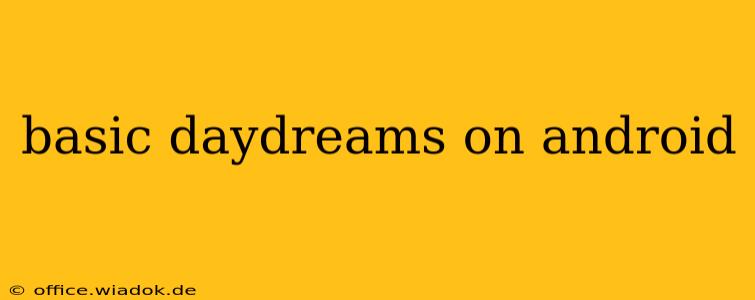Android's Daydream feature, while not as prominently featured as it once was, still offers a compelling way to transform your phone's idle screen into a visually engaging and relaxing experience. This isn't just about a simple screensaver; Daydream provides interactive, immersive visuals that can significantly enhance your Android experience. This post will explore the basics of Daydream on Android, clarifying its functionality, benefits, and how to get the most out of it.
Understanding Android's Daydream Feature
Daydream is essentially an advanced screensaver that activates when your Android device is charging and plugged in, or when it's docked. Unlike a standard screensaver that simply displays a static image or animation, Daydream offers a variety of interactive experiences. Think of it as a visually appealing and relaxing state between active use and complete shutdown.
Key Features of Daydream:
- Visual Variety: Choose from a range of stunning visuals, including photos, abstract animations, or even personalized content. The available options depend on the pre-installed Daydream apps or those you download from the Google Play Store.
- Energy Efficiency: Daydream is designed to be energy-efficient, minimizing battery drain while your phone is idle. The visuals are optimized to avoid unnecessary power consumption.
- Customization: Tailor your Daydream experience to your liking by selecting different themes, customizing settings, or choosing specific apps to power your screensaver.
- Accessibility: Daydream can even contribute to accessibility features for some users, potentially offering calming visual elements for relaxation or focus.
How to Access and Use Daydream on Your Android Device
The process of accessing and using Daydream might vary slightly depending on your Android version and device manufacturer, but the general steps are as follows:
- Locate Settings: Open your Android device's settings menu. This is typically represented by a gear or cog icon.
- Find Display Settings: Navigate to the "Display" settings. The exact location might vary but usually resides within the main settings menu.
- Locate Daydream: Search for "Daydream" or "Screensaver." It might be listed under a more general heading like "Advanced" or "Sleep."
- Enable Daydream: Toggle the Daydream option "ON."
- Choose a Daydream App: Select the desired Daydream app or screensaver. Android typically comes with a few basic options; you can also download additional ones from the Google Play Store.
- Customize Settings (Optional): Many Daydream apps offer customization options, allowing you to tweak the visual style, timing, and behavior to your preference.
Beyond the Basics: Exploring Advanced Daydream Features
While the core functionality of Daydream is simple, its potential is far greater. Exploring the different Daydream apps available unlocks a world of personalized experiences. Some apps might allow you to:
- Display Photos: Showcase your favorite images as a slideshow.
- Play Ambient Animations: Relax with soothing moving visuals.
- Utilize Clock Features: Incorporate a clock into your Daydream for easy time viewing while your phone is charging.
Troubleshooting Common Daydream Issues
Occasionally, users encounter issues with Daydream functionality. Here are some common problems and their solutions:
- Daydream not activating: Ensure Daydream is enabled in the settings and that your phone is plugged in or docked, depending on your chosen settings.
- Specific Daydream app not working: Try uninstalling and reinstalling the app. Check for updates and ensure your Android version is compatible with the selected app.
- Excessive battery drain: If you notice significant battery drain while Daydream is active, check your Daydream app's settings for options to reduce power consumption. Consider limiting its activation to specific times or conditions.
Conclusion: Unlocking the Potential of Daydream
Android's Daydream, despite its somewhat understated presence, provides a surprisingly engaging and customizable way to enhance your Android experience. By exploring its options and leveraging different Daydream apps, you can transform your phone's idle screen from a blank canvas into a visually captivating and personalized space. This detailed exploration covers the basic functionality and delves into troubleshooting, ensuring you can fully utilize this often-overlooked Android feature.