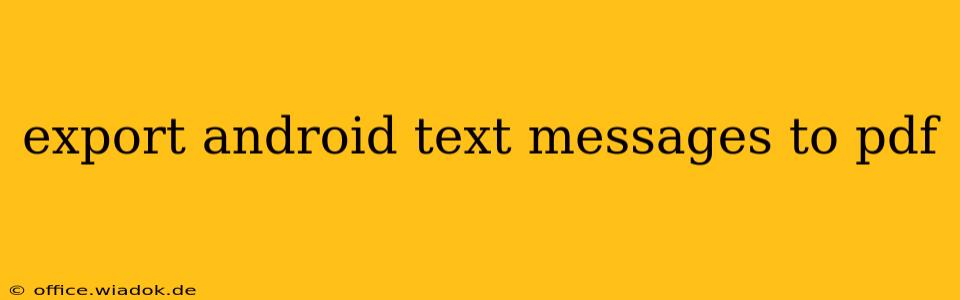Exporting your Android text messages to a PDF can be incredibly useful for various reasons – from legal documentation to preserving cherished memories. This comprehensive guide will walk you through several methods, catering to different technical skill levels and Android versions. We'll explore both built-in Android features and third-party apps, ensuring you find the perfect solution.
Why Export Android Text Messages to PDF?
Before diving into the how-to, let's briefly explore the why. Why would someone need to export their text messages to a PDF? Several compelling reasons exist:
- Legal Documentation: Text messages can serve as crucial evidence in legal proceedings. A PDF provides a readily admissible, tamper-evident format.
- Record Keeping: For business purposes, retaining text message conversations for accounting or client communication is essential. A PDF offers a structured, easily searchable archive.
- Data Backup: Losing your phone can be devastating. Exporting messages to a PDF creates a secure backup, preserving valuable memories and information.
- Sharing Information: Sharing text conversations with others becomes effortless with a PDF. You can easily email, print, or upload it to cloud storage.
- Memory Preservation: Special conversations and memories captured in text messages deserve preservation. A PDF offers a convenient and permanent record.
Methods for Exporting Android Text Messages to PDF
Now, let's explore the different methods to achieve your goal:
Method 1: Using Built-in Android Features (Limited Functionality)
Unfortunately, Android doesn't offer a native, direct export-to-PDF function for text messages. While you can't directly convert to PDF, you can utilize screenshot functionality. This method is tedious for long conversations but works for shorter exchanges:
- Open your messaging app. Locate the conversation you wish to export.
- Take screenshots: Scroll through the conversation and take screenshots of each screen.
- Combine screenshots: Use a photo editing app (like Google Photos or a built-in gallery app) to combine the screenshots into a single image.
- Convert image to PDF: Many apps and online tools can convert images to PDFs. Search your app store or use an online converter.
Limitations: This method is time-consuming, especially for lengthy conversations. The resulting PDF may not be perfectly formatted and may lack metadata.
Method 2: Utilizing Third-Party Apps (Recommended)
Several dedicated Android apps streamline the process, offering features like formatting, searching, and easy sharing. Research different apps on the Google Play Store to find one that meets your needs. When choosing an app, pay attention to user reviews and ratings to ensure its reliability and ease of use.
Key features to look for in a third-party app:
- Direct PDF export: The app should offer a direct export function to create a PDF file.
- Search Functionality: Being able to search within the exported PDF for specific keywords is crucial.
- Formatting options: Look for apps that allow you to customize the PDF's appearance.
- Data security: Ensure the app prioritizes data privacy and security.
Method 3: Using a Computer (Advanced Users)
For advanced users comfortable with computer software, connecting your Android phone to your computer and using specialized software provides a more robust solution. This typically involves using tools that can access your phone's data and then export the messages into a structured format, which can then be converted to PDF.
Note: This method usually requires enabling USB debugging on your Android phone and may necessitate specific software depending on your operating system (Windows, macOS).
Choosing the Right Method
The best method depends on your technical skills and the length of the conversations you need to export. For short conversations, the screenshot method might suffice. For more extensive conversations and a more professional, easily searchable result, a dedicated third-party app is highly recommended. The computer method is best suited for users comfortable with technical details and those needing highly customized outputs.
This guide offers a comprehensive overview of different methods to export Android text messages to PDF. Remember to always prioritize data security and choose a method that aligns with your technical comfort level and needs.