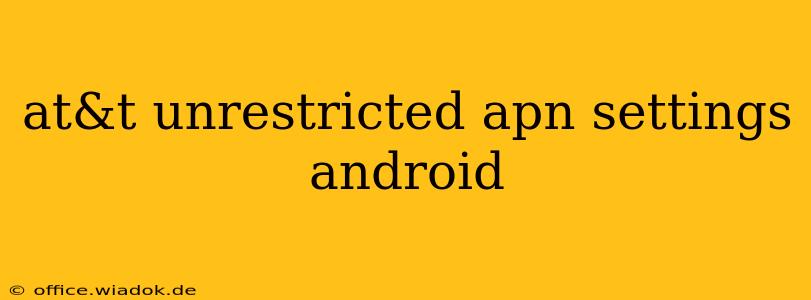Are you struggling to get your Android device to connect to the internet using AT&T? Many users experience connectivity issues, often stemming from incorrect APN (Access Point Name) settings. This comprehensive guide will walk you through setting up the correct AT&T unrestricted APN settings for optimal performance on your Android phone or tablet. We'll cover troubleshooting steps and explain why having the right APN is crucial for seamless data access.
Understanding APN Settings and Their Importance
Before diving into the specific AT&T settings, let's clarify what APN settings are and why they're so critical. The APN acts as the gateway between your mobile device and AT&T's network. It's a series of instructions that tells your phone how to connect to the internet using cellular data. Incorrect APN settings can lead to various connectivity problems, including:
- No internet access: This is the most common issue. Your phone can't connect to the internet despite having a strong cellular signal.
- Slow internet speeds: Even with a connection, data speeds might be significantly slower than expected.
- Inability to send/receive MMS messages: Picture and video messages rely on data, and incorrect APN settings can prevent them from being sent or received.
Finding the Right AT&T Unrestricted APN Settings for Your Android Device
The process of setting up your APN may vary slightly depending on your Android version and phone manufacturer, but the general steps remain consistent. The specific AT&T APN settings you'll need are usually not “unrestricted” in the sense of bypassing data limits, but rather the standard settings for unrestricted data access within your plan.
Here’s what you need to enter into your phone's APN settings. These are typically the correct settings for most AT&T users in the United States, but it's always a good idea to check directly with AT&T or consult their support documentation for the most up-to-date information.
Common AT&T APN Settings:
- Name: AT&T Internet
- APN: internet.att.net
- Proxy: Leave blank
- Port: Leave blank
- Username: Leave blank
- Password: Leave blank
- Server: Leave blank
- MMSC: mms.att.net
- MMS proxy: proxy.att.net
- MMS port: 80
- MCC: 310
- MNC: 410
- Authentication type: None or PAP (check your AT&T account for confirmation)
- APN type: default,supl,mms
How to Configure AT&T APN Settings on Android
- Access your device's settings: Locate and tap the "Settings" app on your phone.
- Find the Mobile Network settings: This might be under "Network & internet," "Connections," or a similar heading. The exact location varies depending on your Android version and device manufacturer.
- Access APN settings: Look for "Mobile networks," "Access Point Names," or a similarly named option.
- Add a new APN: You'll usually see a "+" button or option to "Add" a new APN.
- Enter the APN details: Carefully input the AT&T APN settings listed above into the corresponding fields. Double-check for any typos.
- Save the settings: Once you've entered all the information, save the new APN profile.
- Select the new APN: Choose the newly created AT&T APN as your default APN.
- Restart your device: Restart your phone to ensure the changes take effect.
Troubleshooting APN Connection Issues
If you're still experiencing problems after entering the correct APN settings, consider these troubleshooting steps:
- Check your AT&T account: Ensure your account is active and has sufficient data allowance.
- Verify your cellular signal: Make sure you have a strong cellular signal.
- Check for network outages: See if AT&T is experiencing any network outages in your area.
- Restart your device and modem (if applicable): Sometimes a simple restart can resolve temporary glitches.
- Contact AT&T support: If none of the above steps work, contact AT&T's customer support for assistance. They can help diagnose and resolve more complex connectivity issues.
By following these steps and troubleshooting tips, you should be able to successfully configure the AT&T unrestricted APN settings on your Android device and enjoy seamless internet access. Remember to always refer to the official AT&T documentation or contact their support team for the most accurate and up-to-date information.