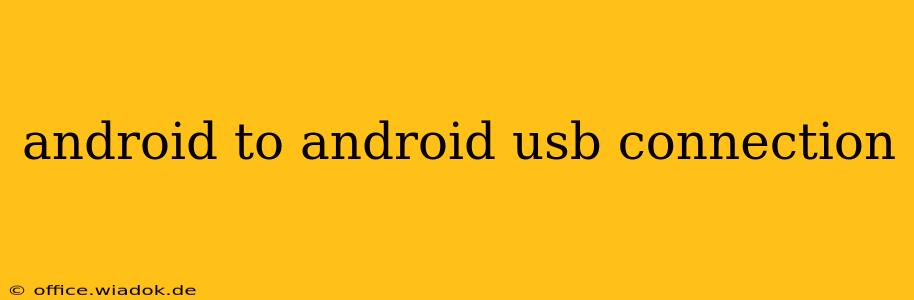Connecting two Android devices via USB might seem like a simple task, but it's not as straightforward as you might think. Unlike connecting to a computer, Android-to-Android USB connections don't automatically enable file transfer or other functionalities. This guide will explore the possibilities, limitations, and methods for achieving a successful Android-to-Android USB connection.
Why Connect Two Android Devices via USB?
While wireless options like Bluetooth and Wi-Fi Direct often suffice for sharing files, a USB connection offers several advantages:
- Faster Transfer Speeds: USB generally provides significantly faster transfer speeds compared to Bluetooth, especially for larger files.
- More Reliable Transfer: USB connections are less prone to interruptions than wireless technologies, making them ideal for transferring sensitive data or large media files.
- Power Delivery: In some configurations, a USB connection can provide power to a low-battery device.
The Challenges of Android-to-Android USB Connections
The primary challenge lies in the fact that Android devices aren't designed natively to recognize each other as file storage devices over USB. The USB port is primarily intended for charging, connecting to computers, or connecting to specific peripherals. Therefore, achieving a connection requires either specialized apps or specific hardware configurations.
Methods for Connecting Android Devices via USB
Several methods exist, each with its own caveats:
1. Using File Transfer Apps
Numerous Android apps facilitate file sharing between devices via USB. These apps often require both devices to have the same app installed and properly configured. This is currently the most reliable and widely accessible method.
- Functionality: These apps typically create a network connection over USB allowing for browsing and transferring files.
- Limitations: Requires installing and configuring a third-party app on both devices. The success of this method depends heavily on the app's compatibility with both devices' Android versions.
- Note: Research and choose reputable apps from the Google Play Store with positive reviews and a sizable user base.
2. Using a USB OTG Adapter (for Specific Use Cases)
A USB On-The-Go (OTG) adapter can allow one Android device to act as a host, connecting to another Android device (acting as a peripheral) using a USB cable. However, this is not a guaranteed solution and often requires the second device to be specifically designed for this mode of connection (such as certain USB storage devices).
- Functionality: Allows one device to act as a host, accessing storage on the peripheral device.
- Limitations: Not all Android devices support this, and even if they do, the peripheral device must be designed to work in this configuration. Requires additional hardware (OTG adapter). File transfer isn't automatically enabled, requiring further setup on the host device.
3. Developer Options and ADB (Advanced Users Only)
For advanced users familiar with Android Debug Bridge (ADB), a USB connection can be established for debugging and data transfer purposes. This method, however, requires enabling developer options and USB debugging on both devices and possessing a strong understanding of ADB commands. This method is not recommended for casual users.
Choosing the Right Method
For most users, employing a reliable file transfer app from the Google Play Store remains the most straightforward and effective method for connecting Android devices via USB. The OTG method is useful only in limited, specific circumstances, while ADB is only appropriate for technically adept users.
Conclusion
While not inherently designed for peer-to-peer file transfer, Android devices can be connected via USB using several approaches. Understanding the limitations and capabilities of each method is crucial for a successful connection. Remember to prioritize user safety and always download apps from trusted sources like the Google Play Store. This guide aims to provide a comprehensive overview, aiding users in finding the best method for their specific needs and technical skills.