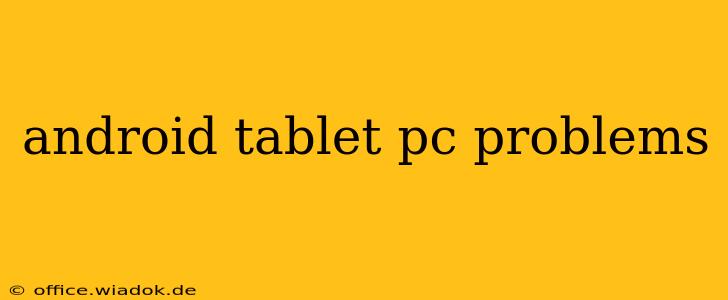Android tablets offer a portable and versatile computing experience, but like any electronic device, they can encounter problems. This comprehensive guide addresses common Android tablet PC problems, offering practical troubleshooting steps and solutions to get your device back up and running smoothly. We'll cover everything from software glitches to hardware malfunctions, empowering you to diagnose and fix issues efficiently.
Common Android Tablet PC Problems & Solutions
This section dives into frequently encountered issues and provides detailed solutions:
1. Slow Performance & Lag
A sluggish tablet can be frustrating. Several factors contribute to this:
- Insufficient RAM: Running too many apps simultaneously depletes available memory. Close unnecessary background apps using your device's task manager.
- Full Storage: A full storage drive impacts performance significantly. Delete unnecessary files, apps, and media. Consider using cloud storage services.
- Outdated Software: Older Android versions often lack performance optimizations. Update your tablet's operating system and apps regularly.
- Malware: Malicious software can severely impact performance. Scan your tablet with a reputable antivirus app.
Solutions:
- Force Stop Apps: Identify resource-intensive apps and force-stop them individually through your device's settings.
- Clear Cache and Data: Clearing app cache and data can resolve performance issues related to specific applications.
- Factory Reset (Last Resort): This will erase all data, so back up important files beforehand. This should only be considered after trying all other solutions.
- Uninstall Unused Apps: Removing apps you don't use frees up space and reduces system load.
2. Battery Drain & Short Battery Life
Unexpected battery drain can significantly reduce usability. Let's investigate common causes:
- Screen Brightness: High screen brightness consumes considerable power. Reduce brightness to an optimal level.
- Background Apps: Apps running in the background continue to consume battery even when not actively used. Manage background app activity in your device settings.
- Location Services: Constantly running location services drains battery quickly. Disable location services when not needed.
- Faulty Battery: An aging or damaged battery may be the culprit. Consider battery replacement if other solutions fail.
Solutions:
- Optimize Battery Settings: Explore power saving modes and adjust settings to limit background app activity and screen timeout.
- Disable Unnecessary Features: Turn off Wi-Fi, Bluetooth, and GPS when not actively using them.
- Check for Battery-Draining Apps: Use your device's battery usage statistics to pinpoint apps consuming excessive power.
- Calibrate Battery: A software calibration might help, though the effectiveness varies among devices. Search online for instructions specific to your tablet model.
3. Wi-Fi Connectivity Problems
Difficulties connecting to Wi-Fi are prevalent:
- Router Issues: Problems with your router can prevent successful connection. Try restarting your router or checking for interference.
- Incorrect Password: Double-check the Wi-Fi password for accuracy.
- Network Congestion: Many devices connected to the same network can lead to slow speeds or disconnections.
- Software Glitches: Software problems on your tablet may interfere with Wi-Fi functionality.
Solutions:
- Restart Tablet and Router: A simple restart often resolves temporary connection issues.
- Forget Network and Reconnect: Removing the network from your tablet's saved networks and re-entering the password can fix connection problems.
- Check Router Settings: Ensure your router's settings are correctly configured and that the channel is not congested.
- Update Android Version and Router Firmware: Keep your tablet’s OS and your router’s firmware updated for the latest bug fixes and improvements.
4. Touchscreen Issues
Unresponsive touchscreens are a major inconvenience:
- Screen Protector: A cracked or improperly applied screen protector can impede touchscreen responsiveness.
- Software Glitch: A software bug might be causing the issue. Try restarting your tablet.
- Hardware Failure: In some cases, touchscreen hardware may be damaged.
Solutions:
- Remove Screen Protector: Remove any screen protector to check for interference.
- Restart Tablet: A simple restart can resolve temporary software glitches.
- Factory Reset (Last Resort): As a last resort, factory reset your tablet, but back up your data first. If the issue persists after a factory reset, it's likely hardware related.
- Professional Repair: Contact a professional repair service for hardware diagnosis and repair.
Preventing Future Problems
Proactive measures can help prevent future issues:
- Regular Software Updates: Keep your Android operating system and apps updated for the latest security patches and performance improvements.
- Regular Backups: Create regular backups of your important data to cloud storage or an external drive.
- Avoid Overheating: Avoid leaving your tablet in direct sunlight or hot environments.
- Use a Protective Case: A protective case can help prevent physical damage.
This guide provides a starting point for troubleshooting common Android tablet PC problems. Remember to consult your device's manual or the manufacturer's website for more specific troubleshooting steps. If you are unable to resolve the issue, consider seeking professional assistance.