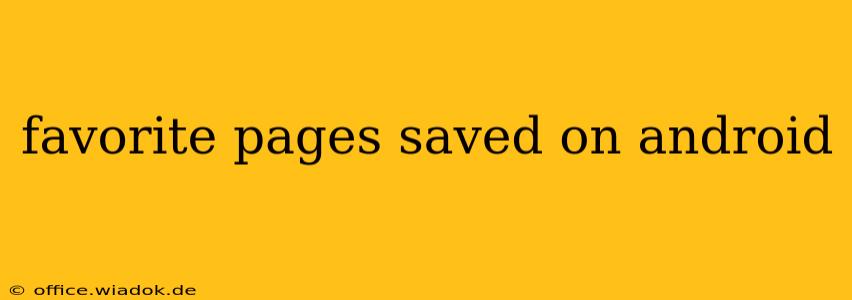Unveiling Your Android's Hidden Gems: Mastering Saved Pages
We all have them – those digital bookmarks, those articles we meant to read later, those recipes we swear we'll try this weekend. On Android, these saved treasures reside in various places, depending on your browser and apps. This guide will help you locate and manage your saved pages, transforming your Android device from a digital clutter zone into a well-organized knowledge hub.
Finding Your Saved Pages: A Browser's Best Kept Secret
The location of your saved pages depends entirely on the browser you use. Let's explore the most popular options:
1. Google Chrome:
-
Bookmarks: Chrome's bookmark manager is your primary hub. Access it via the three vertical dots (More) in the top right corner, then select "Bookmarks." Here, you'll find your meticulously organized folders and individual saved pages, easily accessible and searchable. You can organize your bookmarks into folders for better management, making it easier to find specific articles or websites.
-
Reading List: For articles you intend to read later, Chrome's Reading List is a lifesaver. This feature conveniently saves pages offline, allowing you to enjoy them even without an internet connection. Access this through the "Share" button and select "Add to Reading List." You can find your Reading List articles by tapping the three dots (More), then "Reading List."
2. Samsung Internet:
-
Bookmarks: Similar to Chrome, Samsung Internet offers a dedicated bookmark manager. You can find this by tapping the three dots (More) icon and choosing "Bookmarks."
-
Reading List: Samsung Internet also provides a Reading List feature for offline reading. Access this via the "Share" button, much like Google Chrome.
3. Firefox:
-
Bookmarks: Similar to other browsers, Firefox features a bookmark manager, accessible through the menu icon (usually three vertical lines) and selecting "Bookmarks."
-
Pocket Integration: If you're a Pocket user, Firefox seamlessly integrates with this service, allowing you to save articles directly to your Pocket account for later reading.
4. Other Browsers:
Most Android browsers offer similar bookmark and reading list functionalities. Check your browser's menu or settings for options like "Bookmarks," "Saved," "Reading List," or "History."
Beyond Browsers: Exploring Other Saving Havens
Your saved pages aren't confined to your web browser. Many apps allow you to save content for later perusal:
-
Social Media Apps: Facebook, Instagram, Twitter, and Pinterest all allow you to save posts, images, or articles for later viewing. Check each app's individual settings or features for how to access your saved items.
-
News Apps: Many news aggregators and dedicated news apps provide a "save for later" or "reading list" option.
-
Document Apps: If you've saved web pages as PDFs within a document app like Google Drive, you can access them through your Drive folder.
Pro-Tips for Managing Your Saved Pages
-
Regularly Clean Up: Delete saved pages you no longer need. A cluttered list makes it harder to find what you're looking for.
-
Use Folders: Organize your bookmarks and saved pages into folders based on topic or interest. This makes finding specific information much easier.
-
Utilize Tags (if available): Some browsers and apps allow you to tag saved pages, further enhancing organization.
-
Take Advantage of Offline Reading: Save articles or web pages for offline reading to access them even without an internet connection.
By employing these strategies, you can transform your Android's seemingly chaotic collection of saved pages into a well-organized and easily accessible resource. So, dive in and rediscover those hidden gems!