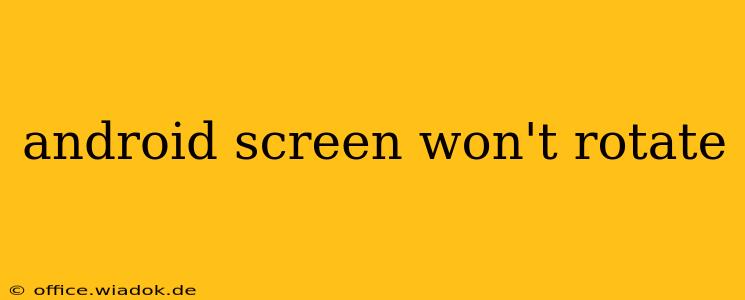Is your Android screen stuck in portrait mode, refusing to rotate even when you tilt your device? This frustrating problem can stem from several sources, but don't worry – this comprehensive guide will walk you through troubleshooting steps to get your screen rotating smoothly again. We'll cover everything from simple settings checks to more advanced solutions.
Common Causes of Android Screen Rotation Issues
Before diving into solutions, let's understand why your Android screen might be refusing to rotate:
- Auto-rotate is off: This is the most common and easiest fix. The auto-rotate function might be accidentally disabled.
- Software glitches: Bugs in the Android operating system or specific apps can interfere with screen rotation.
- Sensor problems: The accelerometer or gyroscope sensor responsible for detecting device orientation might be malfunctioning.
- App-specific restrictions: Some apps override the system's auto-rotate setting, forcing the screen to remain in portrait mode.
- Screen saver or power saving mode: Certain screen savers or power saving modes might disable auto-rotation.
Troubleshooting Steps: Get Your Android Screen Rotating Again
Let's tackle these issues systematically:
1. Check Auto-Rotate Settings
This is the first and most crucial step.
- Locate the quick settings: Swipe down from the top of your screen to access the quick settings panel.
- Find the auto-rotate icon: Look for an icon that typically resembles a phone rotating or a curved arrow. It might be slightly different depending on your Android version and device manufacturer.
- Tap the auto-rotate icon: Toggle the setting on. If it's already on, try toggling it off and then on again.
If this doesn't solve the problem, proceed to the next steps.
2. Restart Your Device
A simple restart can often resolve minor software glitches that might be interfering with screen rotation. Power off your device completely and then turn it back on.
3. Check for App Conflicts
Certain apps might override the system's auto-rotate settings.
- Close recently used apps: Close all running applications, especially any that might have been open when the rotation problem started.
- Restart in Safe Mode: This temporarily disables third-party apps. The method for entering safe mode varies slightly depending on your Android version, but typically involves holding down the power button until a menu appears, then selecting "Safe Mode." If your screen rotates correctly in safe mode, a third-party app is likely the culprit. Uninstall recently installed apps one by one to identify the offender.
4. Verify Sensor Functionality
If restarting and checking apps doesn't work, your accelerometer or gyroscope sensor might be malfunctioning.
- Use a sensor test app: Download a free sensor test app from the Google Play Store. These apps provide diagnostics for your device's sensors, allowing you to check if the accelerometer and gyroscope are functioning properly. If the sensors show errors, you might need professional repair.
5. Update or Reset Android
- Check for updates: Ensure your Android operating system is up-to-date. Updates often include bug fixes that could resolve your rotation issue.
- Factory reset (last resort): As a last resort, you can perform a factory reset. This will erase all data on your device, so back up your important files before proceeding. This is generally only recommended if all other steps have failed. Remember to consult your device's manual for the exact procedure.
6. Check for Physical Damage
Inspect your device for any physical damage, particularly around the sensors. A drop or impact could have damaged the internal components responsible for screen rotation.
When to Seek Professional Help
If you've tried all the steps above and your Android screen still won't rotate, it's advisable to seek professional help. The problem might be due to a hardware fault requiring repair.
By following these troubleshooting steps, you should be able to resolve most Android screen rotation issues. Remember to start with the simplest solutions and work your way through the more advanced options as needed. Good luck!